scene
In Winforn, the attributes of ZedGraph curve, coordinate axis and scale are set:
https://blog.csdn.net/BADAO_LIUMANG_QIZHI/article/details/100112573
Effect
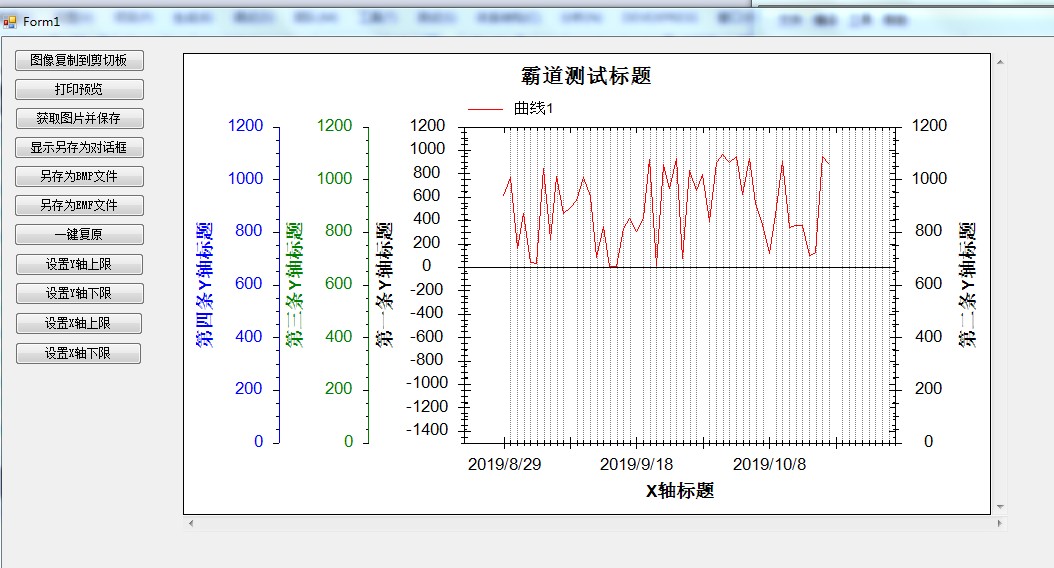
Realization
Add two Y axes
ZedGraph has two Y axes by default, so it has its own YAxis attribute and Y2Axis attribute.
The first Y axis is displayed on the left by default and the second one on the right by default.
Open and set the second Y axis.
//Second article Y Axis heading myPane.Y2Axis.Title.Text = "Second article Y Axis heading"; //Second article Y Shaft font //myPane.Y2Axis.Title.FontSpec = myFont; //Let second Y Shaft display myPane.Y2Axis.IsVisible = true;
Add more Y-axis
More than two Y-axes will be added to the list of their Y-axes after they are newly built.
// Creating Article 3 Y axis YAxis yAxis3 = new YAxis("Third article Y Axis heading"); //Add to Y Axial list myPane.YAxisList.Add(yAxis3); //Setting the color of the scale line font yAxis3.Scale.FontSpec.FontColor = Color.Green; //Setting the font color of the title yAxis3.Title.FontSpec.FontColor = Color.Green; //Set up Y Shaft color yAxis3.Color = Color.Green; // turn off the opposite tics so the Y2 tics don't show up on the Y axis //Turn off the opposite tics,send y2 tics Not shown y Shaft yAxis3.MajorTic.IsInside = false; yAxis3.MinorTic.IsInside = false; yAxis3.MajorTic.IsOpposite = false; yAxis3.MinorTic.IsOpposite = false; // Align the Y2 axis labels so they are flush to the axis //alignment Y2 Axis label to align with axis yAxis3.Scale.Align = AlignP.Inside; // Creating Article 4 Y axis YAxis yAxis4 = new YAxis("Fourth article Y Axis heading"); //Add to Y Axial list myPane.YAxisList.Add(yAxis4); yAxis4.Scale.FontSpec.FontColor = Color.Blue; yAxis4.Title.FontSpec.FontColor = Color.Blue; yAxis4.Color = Color.Blue; // turn off the opposite tics so the Y2 tics don't show up on the Y axis yAxis4.MajorTic.IsInside = false; yAxis4.MinorTic.IsInside = false; yAxis4.MajorTic.IsOpposite = false; yAxis4.MinorTic.IsOpposite = false; // Align the Y2 axis labels so they are flush to the axis yAxis4.Scale.Align = AlignP.Inside;
This is the creation of third and fourth Y axes, and more, and so on.
Source download
https://download.csdn.net/download/badao_liumang_qizhi/11635361