Eric 6 + PyQt5 (Python 3.7) Installation Tutorial (Perfect solution to Pyqt Web Engine couldn't be detected during installation)
Eric, as a python IDE developed by python, belongs to lightweight IDE. As one of the three main Python integrated development environments (pydev+eclipse, pycharm, Eric), Eric is the lightest, has low requirements for system configuration, and has certain advantages for interface development.
Step 1: Installation of PyQt 5.10.0+QScintilla 2.10.2+sip 4.19.17+pyqt5-tools 5.10.1.1.3
Users of Python are accustomed to using pip to install Python libraries. At first, I used pip install PyQt5 to install Python libraries, but if no version is specified, the installed libraries are the latest version.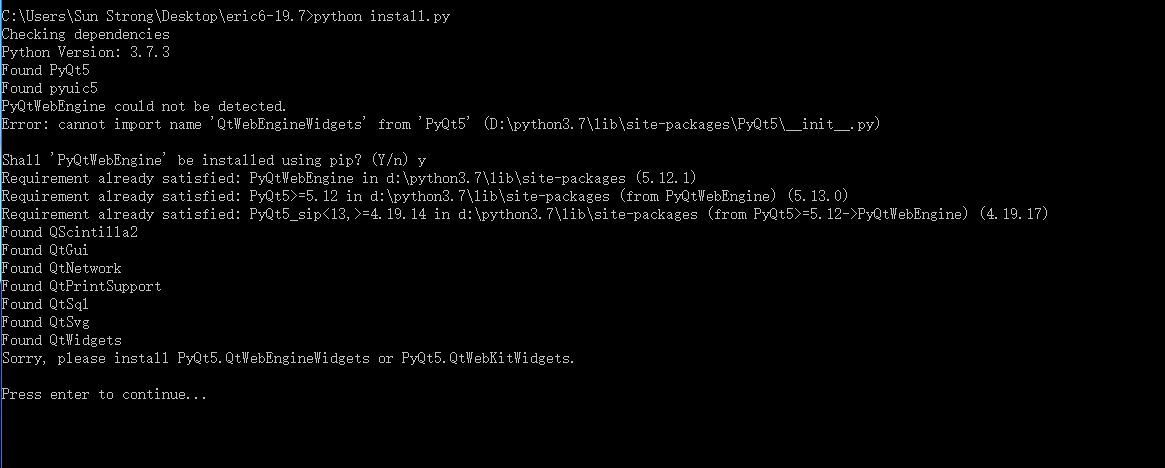
Later, I learned through Stack Overflow Forum that PyQt version 5.10.0 or above will have the problem of Pyqt Web Engine couldn't be detected. Here I choose PyQt 5.10.0+QScintilla 2.10.2+sip 4.19.17+pyqt5-tools 5.10.1.1.3 to install Eric6. Because the download speed of foreign mirror source is too slow, I use Douban here. The provided mirror source is installed.
1. Installation of sip, enter in the command line window:
pip install sip==4.19.17 -i https://pypi.douban.com/simple
2. Installation of PyQt5, enter in the command line window:
pip install PyQt5==5.10.1 -i https://pypi.douban.com/simple
3.QScintilla installation, enter in the command line window:
pip install QScintilla==2.10.2 -i https://pypi.douban.com/simple
4. Installation of pyqt5-tools, enter in the command line window:
pip install pyqt5-tools==5.10.1.1.3 -i https://pypi.douban.com/simple
5. After installation, enter the pip list to see the installed library, as shown in the following figure: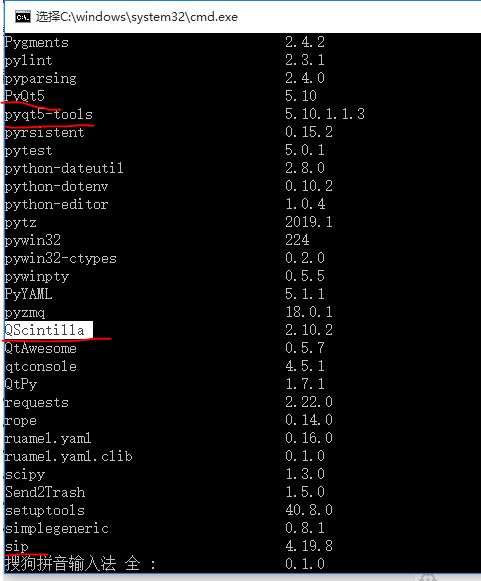
Here, the first step is done.
Step 2: Eric Download and Installation
I use Eric version 19.8, which can be downloaded from https://pan.baidu.com/s/1h1X0oa5doWr1WjFqLhOg0g. After downloading, I decompress and get a list of files as shown in the following figure.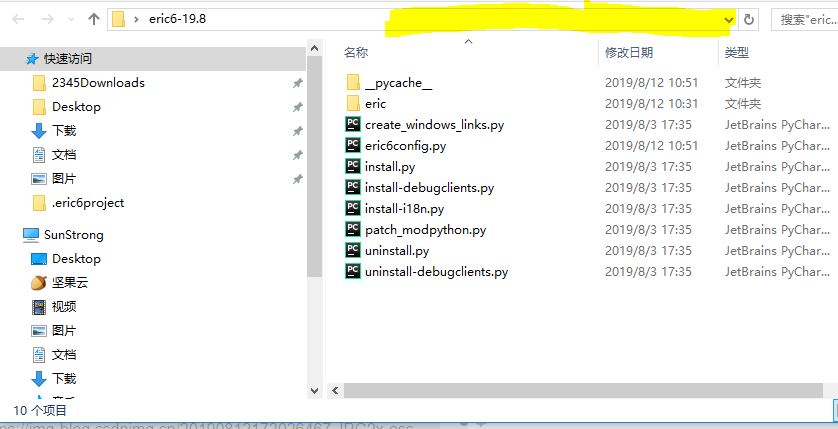
1. Use cd to enter the file path of install.py in the list. When you get the file path of install.py, you can click on the yellow part of the picture and copy the file path. The file path I copied is:
C: Users Sun Strong Desktop eric6-19.8, then enter in the command line window:
cd C:\Users\Sun Strong\Desktop\eric6-19.8
This goes to the file directory where install.py is located, and then enters:
python install.py
Attached are my last two installation command lines and hints:
C:\Users\Sun Strong>cd C:\Users\Sun Strong\Desktop\eric6-19.8 C:\Users\Sun Strong\Desktop\eric6-19.8>python install.py Checking dependencies Python Version: 3.7.3 Found PyQt5 Found pyuic5 Found QScintilla2 Found QtGui Found QtNetwork Found QtPrintSupport Found QtSql Found QtSvg Found QtWidgets Found QtWebEngineWidgets Qt Version: 5.10.0 sip Version: 4.19.8 PyQt Version: 5.10 QScintilla Version: 2.10.2 All dependencies ok. Cleaning up old installation ... Creating configuration file ... Compiling user interface files ... Compiling source files ... Installing eric6 ... Installing Python API files to 'D:\python3.7\Lib\site-packages\PyQt5\Qt\qsci\api\python'. Installing Ruby API files to 'D:\python3.7\Lib\site-packages\PyQt5\Qt\qsci\api\ruby'. Installing QSS API files to 'D:\python3.7\Lib\site-packages\PyQt5\Qt\qsci\api\qss'. Installation complete.
So far, Eric6 has been installed. Congratulations on your journey to programming in Eric6's lightweight development environment.
Specific development environment configuration can be referred to https://blog.51cto.com/xvjunjie/2071776.