React Native (1) React-native-videos to realize the functions of music player and progress bar
Functions:
1. Sliding cards to cut songs
2. Display progress bar
Design sketch:

Third-party components:
1.react-native-video
Github address: https://github.com/react-native-community/react-native-video
2.react-native-animated-tabs
Github address: https://github.com/philipshurpik/react-native-animated-tabs
Download mode:
Using npm:
npm install --save react-native-video npm install --save react-native-animated-tabs
or using yarn:
yarn add react-native-video yarn add react-native-animated-tabs
If RN version >= 0.60, it is automatic link, and if it is below 0.60, manual link is required.
Run `react-native link react-native-video` to connect the react-native-video Library react-native-animated-tabs, ibid.
Card Sliding Function
1. Import the required components
import AnimatedTabs from "react-native-animated-tabs";
2. Using components
<AnimatedTabs
panelWidth={getPanelWidth()}
activePanel={this.state.activePanel}
onAnimateFinish={activePanel => this.setState({ activePanel })}
>
/**
Put your card here.
<View><Image source={...}/></View>
...
*/
</AnimatedTabs>3. Button Switch Card
<View style={styles.buttons}>
<TouchableOpacity
style={styles.text}
onPress={() => this.goToPanel(-1)}
>
<Text>Last song</Text>
</TouchableOpacity>
<TouchableOpacity
style={styles.text}
onPress={() => this.goToPanel(1)}
>
<Text>Next song</Text>
</TouchableOpacity>4.goToPanel() function
goToPanel(direction) {
const nextPanel = this.state.activePanel + direction;
if (nextPanel >= 0 && nextPanel < panelsCount) {
this.setState({ activePanel: nextPanel });
}
}
}At this time, we can realize the function of sliding cards.
Example diagram:
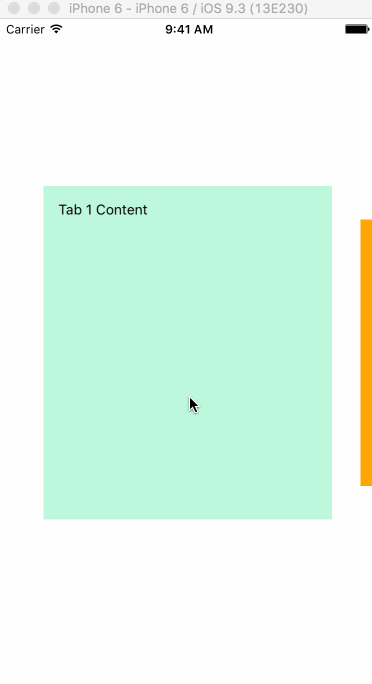
Use react-native-video music insertion
1. Import the required components and music
import Video from "react-native-video"; import url1 from "../static/video/Hsu Hsiao-ming-Fishing Song.mp3";
2. Using components
<Video
source={require('./background.mp4')} // Video URL address, or local address
//source={require('./music.mp3')}// Can play audio
//source={{uri:'http://......'}}
ref='player'
rate={this.state.isPlay?1:0} // Control pause/playback, 0 stands for paused, 1 stands for normal playback.
volume={1.0}
// The amplification factor of sound is large, 0 is silent, 1 is normal, and larger numbers are multiples of amplification.
muted={false} // true stands for silence and defaults to false.
paused={false} // true stands for pause and defaults to false
resizeMode="contain" // Video adaptive scaling behavior, include, stretch, cover
repeat={false} // Whether to Play Repeatedly
playInBackground={false} // Whether the playback pauses when the app goes back to the background
playWhenInactive={false} // [iOS] Video continues to play when control or notification center is shown. Applicable only to IOS
onLoadStart={this.loadStart} // Callback function when video starts loading
onLoad={this.setDuration} // Callback function when the video is loaded
onProgress={this.setTime} // Schedule control, called every 250ms to get the progress of video playback
onEnd={this.onEnd} // Callback function when the video is played
onError={this.videoError} // Callback function when video cannot be loaded or error occurs
style={styles.backgroundVideo}
/>3. I set some properties of the component
<Video
ref={video => (this.player = video)}
source={SONGS[this.state.activePanel].url}
ref="video"
paused={this.state.paused}
onLoad={data => this.setDuration(data)}
volume={1.0}
paused={false}
onEnd={() => this.goToPanel(1)}
playInBackground={true}
onProgress={e => this.setTime(e)}
playWhenInactive={true}
/>4. Functions used
constructor() {
super();
this.state = {
activePanel: 0, //The current active panel
activeSong: SONGS[0], //The song being played
currentTime: 0.0, //Current playback time
paused: 1.0, //play
sliderValue: 0, //Progress bar
duration: 0.0 //Total length of time
};
}
//The time of playing formatted music is 0:00.
formatMediaTime(duration) {
let min = Math.floor(duration / 60);
let second = duration - min * 60;
min = min >= 10 ? min : "0" + min;
second = second >= 10 ? second : "0" + second;
return min + ":" + second;
}
//Setting progress bar and changing playback time
setTime(data) {
let sliderValue = parseInt(this.state.currentTime);
this.setState({
slideValue: sliderValue,
currentTime: data.currentTime
});
}
//Set the total time
setDuration(duration) {
this.setState({ duration: duration.duration });
}Configuration of progress bar
<Slider
style={styles.slider}
value={this.state.slideValue}
maximumValue={this.state.duration}
step={1}
onValueChange={value => this.setState({ currentTime: value })}
/>