Ordered broadcasting is a kind of synchronous broadcasting. Only one broadcasting receiver can receive this message at the same time after the broadcasting is sent. When the logic in the broadcasting receiver is finished, the broadcasting will continue to transmit. Therefore, the broadcast receiver at this time is sequential and can be intercepted.

The following is a case study:
1. Create a layout file
<?xml version="1.0" encoding="utf-8"?>
<RelativeLayout xmlns:android="http://schemas.android.com/apk/res/android"
xmlns:tools="http://schemas.android.com/tools"
android:id="@+id/activity_main"
android:layout_width="match_parent"
android:layout_height="match_parent"
android:paddingBottom="@dimen/activity_vertical_margin"
android:paddingLeft="@dimen/activity_horizontal_margin"
android:paddingRight="@dimen/activity_horizontal_margin"
android:paddingTop="@dimen/activity_vertical_margin"
android:background="@drawable/stitch_one"
tools:context="bzu.edu.cn.orderdbroadcast.MainActivity">
<Button
android:text="Sending Ordered Broadcasting"
android:onClick="send"
android:layout_width="wrap_content"
android:layout_height="wrap_content"
android:layout_alignParentTop="true"
android:layout_centerHorizontal="true"
android:layout_marginTop="61dp"
android:background="#FBC"
android:id="@+id/button" />
</RelativeLayout> 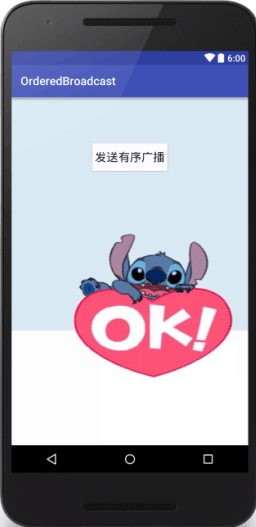
2. Write MainActivity, code as follows:
package bzu.edu.cn.orderdbroadcast;
import android.content.Intent;
import android.support.v7.app.AppCompatActivity;
import android.os.Bundle;
import android.view.View;
public class MainActivity extends AppCompatActivity {
@Override
protected void onCreate(Bundle savedInstanceState) {
super.onCreate(savedInstanceState);
setContentView(R.layout.activity_main);
}
public void send(View view){
Intent intent=new Intent();
//Define the event type of broadcast
intent.setAction("Intercept_Stitch");//Construct intent, set action. Send out custom broadcasts.
//Send Broadcasting
sendBroadcast(intent,null);//null is the permission of the broadcaster
}
} 3. Adding Broadcast Receiver
package bzu.edu.cn.orderdbroadcast;
import android.content.BroadcastReceiver;
import android.content.Context;
import android.content.Intent;
import android.util.Log;
public class MyBroadcastReceiverOne extends BroadcastReceiver {
public MyBroadcastReceiverOne() {
}
//Rewriting onReceive Method
@Override
public void onReceive(Context context, Intent intent) {
Log.i("MyBroadcastReceiverOne","Custom Broadcast Receiver One,Received broadcast events");
}
} package bzu.edu.cn.orderdbroadcast;
import android.content.BroadcastReceiver;
import android.content.Context;
import android.content.Intent;
import android.util.Log;
public class MyBroadcastReceivertwo extends BroadcastReceiver {
public MyBroadcastReceiverOne() {
}
//Rewriting onReceive Method
@Override
public void onReceive(Context context, Intent intent) {
Log.i("MyBroadcastReceiverOne","Custom Broadcast Receiver two,Received broadcast events");
}
} package bzu.edu.cn.orderdbroadcast;
import android.content.BroadcastReceiver;
import android.content.Context;
import android.content.Intent;
import android.util.Log;
public class MyBroadcastReceiverthree extends BroadcastReceiver {
public MyBroadcastReceiverOne() {
}
//Rewriting onReceive Method
@Override
public void onReceive(Context context, Intent intent) {
Log.i("MyBroadcastReceiverOne","Custom Broadcast Receiver three,Received broadcast events");
}
} Add three broadcasting receivers, and different broadcasting receivers print different prompts.
4. Register in the manifest file and assign them different priorities. The code is as follows:
//Register receiver.
<receiver
android:name=".MyBroadcastReceiverOne"
android:enabled="true"
android:exported="true" >
<intent-filter android:priority="1000"></intent-filter><!--set priority-->
</receiver>
<receiver
android:name=".MyBroadcastReceiverTwo"
android:enabled="true"
android:exported="true" >
<intent-filter android:priority="800"></intent-filter>
</receiver>
<receiver
android:name=".MyBroadcastReceiverThree"
android:enabled="true"
android:exported="true">
<intent-filter android:priority="900"></intent-filter>
</receiver>
</application> The case is completed.