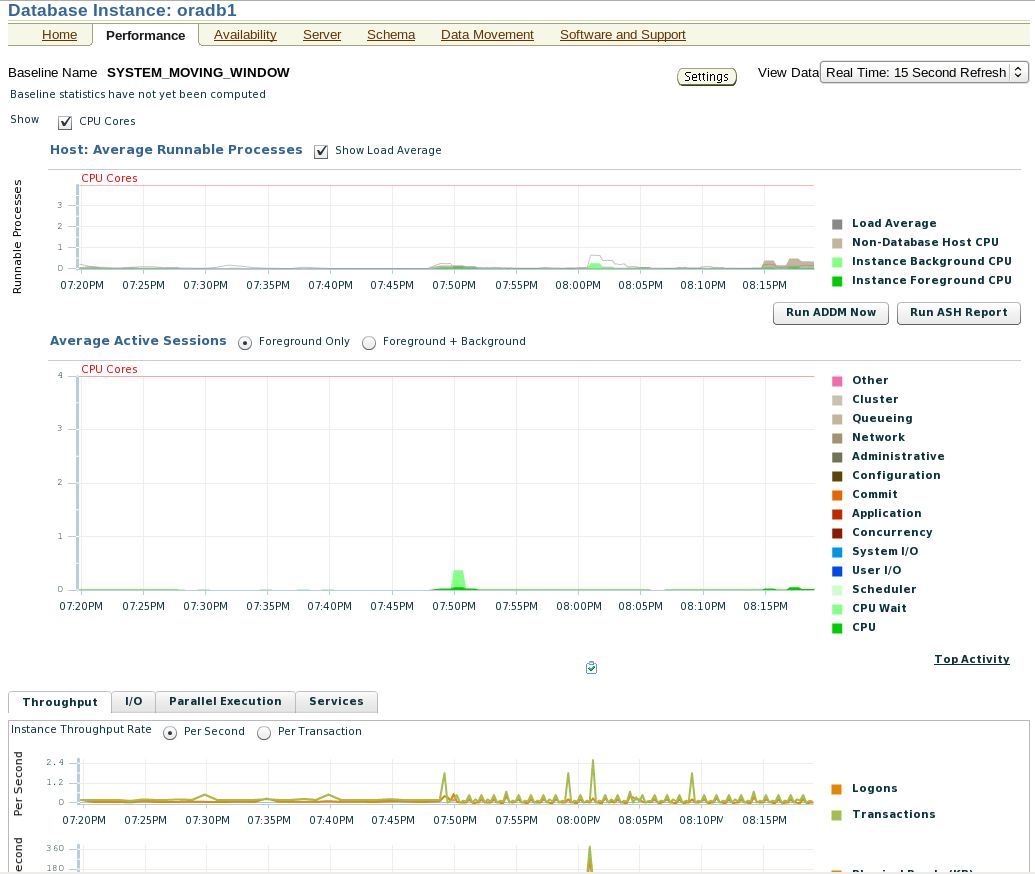Usually after the database installation is completed, opening the Performance View of Enterprise Manager will not be able to display, and prompt you to lack plug-ins, you can follow the following steps to configure:
1. Open the Adobe website and choose the appropriate version to download Flash Player plug-in. 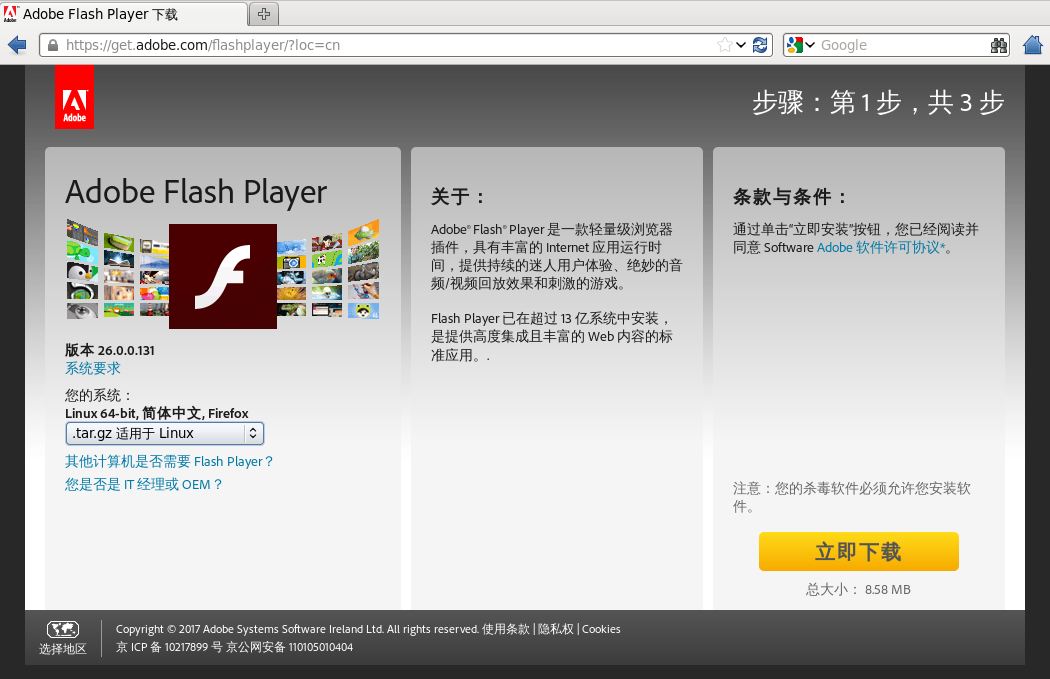
2. Unzip the downloaded flash_player_npapi_linux.x86_64.tar.gz
[oracle@db1 Downloads]$ ll
total 8796
-rw-r--r--. 1 oracle oinstall 9003017 Jun 30 13:15 flash_player_npapi_linux.x86_64.tar.gz
[oracle@db1 Downloads]$ tar -zxvf flash_player_npapi_linux.x86_64.tar.gz
libflashplayer.so
readme.txt
LGPL/
LGPL/LGPL.txt
LGPL/notice.txt
usr/
usr/share/
usr/share/kde4/
usr/share/kde4/services/
usr/share/kde4/services/kcm_adobe_flash_player.desktop
usr/share/pixmaps/
usr/share/pixmaps/flash-player-properties.png
usr/share/applications/
usr/share/applications/flash-player-properties.desktop
usr/share/icons/
usr/share/icons/hicolor/
usr/share/icons/hicolor/32x32/
usr/share/icons/hicolor/32x32/apps/
usr/share/icons/hicolor/32x32/apps/flash-player-properties.png
usr/share/icons/hicolor/16x16/
usr/share/icons/hicolor/16x16/apps/
usr/share/icons/hicolor/16x16/apps/flash-player-properties.png
usr/share/icons/hicolor/48x48/
usr/share/icons/hicolor/48x48/apps/
usr/share/icons/hicolor/48x48/apps/flash-player-properties.png
usr/share/icons/hicolor/22x22/
usr/share/icons/hicolor/22x22/apps/
usr/share/icons/hicolor/22x22/apps/flash-player-properties.png
usr/share/icons/hicolor/24x24/
usr/share/icons/hicolor/24x24/apps/
usr/share/icons/hicolor/24x24/apps/flash-player-properties.png
usr/lib/
usr/lib/kde4/
usr/lib/kde4/kcm_adobe_flash_player.so
usr/bin/
usr/bin/flash-player-properties
usr/lib64/
usr/lib64/kde4/
usr/lib64/kde4/kcm_adobe_flash_player.so
license.pdf
[oracle@db1 Downloads]$ ll
total 27632
-rw-r--r--. 1 oracle oinstall 9003017 Jun 30 13:15 flash_player_npapi_linux.x86_64.tar.gz
drwxr-xr-x. 2 oracle oinstall 4096 Jun 15 07:46 LGPL
-rw-r--r--. 1 oracle oinstall 16480480 Jun 15 07:46 libflashplayer.so
-rw-r--r--. 1 oracle oinstall 2792147 Jun 15 07:46 license.pdf
-rw-r--r--. 1 oracle oinstall 3617 Jun 15 07:46 readme.txt
drwxr-xr-x. 6 oracle oinstall 4096 Jun 15 07:46 usr3. Copy libflash player.so file to Firefox browser plug-in directory and authorize.
Note here that different Firefox versions require different locations, under normal circumstances
x86_32 bits:
cp libflashplayer.so /usr/lib/mozilla/plugins/
x86_64 bits:
cp libflashplayer.so /usr/lib64/mozilla/plugins/
[root@db1 plugins]# cp /home/oracle/Downloads/libflashplayer.so /usr/lib64/mozilla/plugins/
[root@db1 plugins]# cd /usr/lib64/mozilla/plugins/
[root@db1 plugins]# ll
total 16464
-rw-r--r--. 1 root root 16480480 Jun 30 13:32 libflashplayer.so
-rwxr-xr-x. 1 root root 5264 Jul 25 2010 librhythmbox-itms-detection-plugin.so
-rwxr-xr-x. 1 root root 99176 Oct 29 2013 libtotem-cone-plugin.so
-rwxr-xr-x. 1 root root 106984 Oct 29 2013 libtotem-gmp-plugin.so
-rwxr-xr-x. 1 root root 70904 Oct 29 2013 libtotem-mully-plugin.so
-rwxr-xr-x. 1 root root 79752 Oct 29 2013 libtotem-narrowspace-plugin.so
[root@db1 plugins]# chmod 755 libflashplayer.so
[root@db1 plugins]# ll
total 16464
-rwxr-xr-x. 1 root root 16480480 Jun 30 13:32 libflashplayer.so4. Restart Firefox browser and login ORACLE EM again to display the Performance view normally.