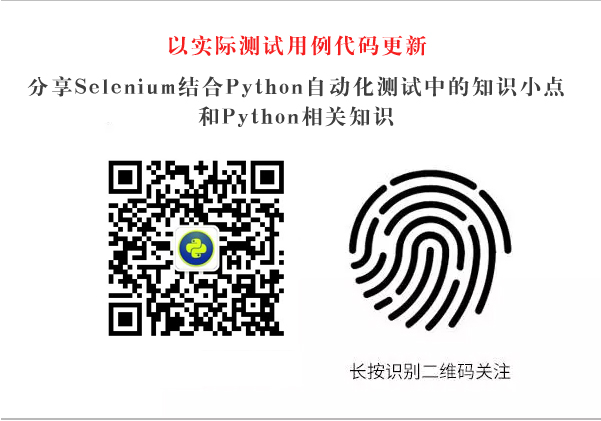7. Setting the waiting time
#Import the time package
import time
#Add Intelligent Waiting
driver.implicitly_wait(30)
#Adding Fixed Dormancy Time
time.sleep(5)
#Import the WebDriverWait package
from selenium.webdriver.support.ui import WebDriverWait
#Detailed formats are as follows:
WebDriverWait(driver,timeout,poll_frequency=0.5,ignored_exceptions=None)
driver - WebDriver Driver(Ie,Firefox,Chrome Or remote)
timeout - Maximum timeout, default in seconds
poll_frequency- Hibernation interval (step length) time, default to be ____________ 0.5 second
ignored_exceptions - Exception information after timeout, thrown by default NoSuchElementException Abnormal.
element = WebDriverWait(driver, 10).until(lambda x: x.find_element_by_id("someId")) is_disappeared = WebDriverWait(driver, 30, 1, (ElementNotVisibleException)). until_not(lambda x: x.find_element_by_id("someId").is_displayed()) 8. Locate the elements in the frame
driver.switch_to.frame("mainscreen")#Cut into the nesting of id="mainscreen"
driver.switch_to.default_content()#This sentence is to exit the original nesting and return to the original main document.
driver.switch_to.parent_frame()Return to the previous level frame9. Browser Multi-Window
#Get the current window
nowhandle=driver.current_window_handle
#Get all windows
allhandles=driver.window_handles
for handle in allhandles:
if handle != nowhandle:
driver.switch_to_window(handle) #To the last window
driver.close()#Close the last window
10.alert/confirm/prompt processing
driver.switch_to_alert().text #Get warning information on the web page
driver.switch_to_alert().accept #Receive warning information
driver.switch_to_alert().dismiss #Cancel the dialog box (if any)
driver.switch_to_alert().send_keys("xx") #Input value (if any)
11. Dropdown Box Processing
from selenium.webdriver.support.ui import Select
Select(driver.find_element_by_id('language')).select_by_value(Value)
12. File upload
driver.find_element_by_name("file").send_keys('D:\\selenium_use_case\upload _file.txt') #send_keys() sends a local file path. So as to achieve the purpose of uploading documents.
13.cookie message processing
driver.get_cookies() # Get all cookie information
driver.get_cookie(name)# Returns cookie information for a specific name
driver.add_cookie({'name':'key-aaaaaaa', 'value':'value-bbbb'})#Add session information to cookie's name and value.
driver.delete_cookie("CookieName")
driver.delete_cookie("CookieName") #Delete cookie information for a specific (partial) cookie
driver.delete_all_cookies()# Delete all cookie s
———————————————— The dividing line
With the long-term update of the actual use case code, this paper introduces the knowledge points in selenium usage. I hope you will pay attention to them.
Focus on Wechat Public Number:
Push selenium knowledge points regularly. Later, I will build my own test system in Aliyun to provide complete test execution cases, so that interested people can experience it. Please continue to pay attention to it.