Change the package installation path
By default, the sublime installation package is in the C: Users user_name AppData Roaming Sublime Text 3 directory. To change, just create a new Data folder in the sublime installation directory, restart sublime, and then install the packages under Data.
This is under the Data file after restart:
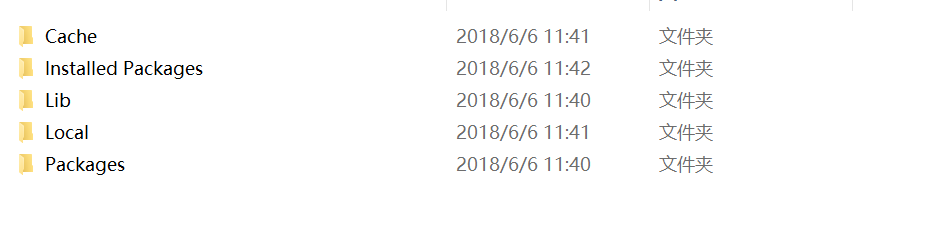
Install sublimerepl
Installation can be done with install package. The following is illustrated with the use of Python. In DataPackagesSublimeREPLconfigPython, there is a Default.sublime-commands file, which reads as follows:
[
{
"caption": "SublimeREPL: Python",
"command": "run_existing_window_command", "args":
{
"id": "repl_python",
"file": "config/Python/Main.sublime-menu"
}
},
{
"caption": "SublimeREPL: Python - PDB current file",
"command": "run_existing_window_command", "args":
{
"id": "repl_python_pdb",
"file": "config/Python/Main.sublime-menu"
}
},
{
"caption": "SublimeREPL: Python - RUN current file",
"command": "run_existing_window_command", "args":
{
"id": "repl_python_run",
"file": "config/Python/Main.sublime-menu"
}
},
{
"command": "python_virtualenv_repl",
"caption": "SublimeREPL: Python - virtualenv"
},
{
"caption": "SublimeREPL: Python - IPython",
"command": "run_existing_window_command", "args":
{
"id": "repl_python_ipython",
"file": "config/Python/Main.sublime-menu"
}
}
]
You can see commands like running Python, running the current file, debugging the current file, and so on.
You can click Tools - > sublime REPL - > Python -, and then click the corresponding command to run. 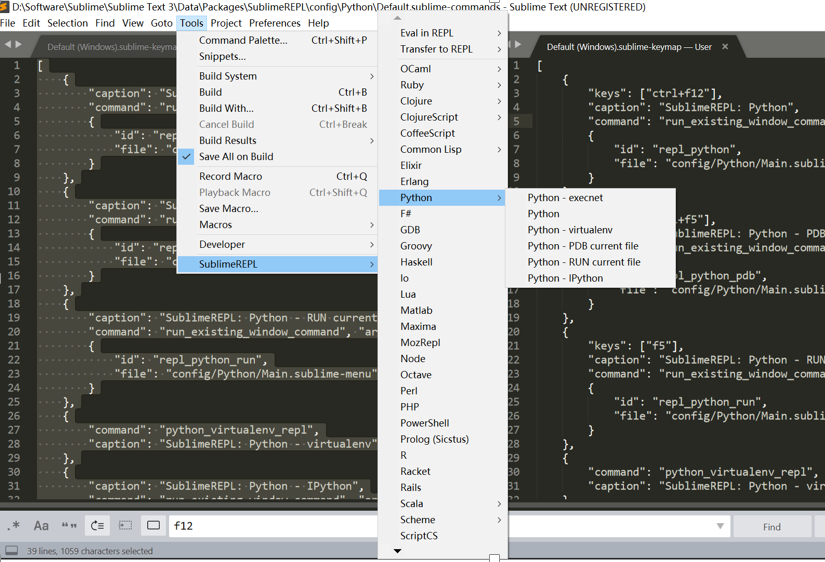
This is a bit troublesome, you can set your own shortcut keys. Click on the Preferences - > Key Binding settings in the main interface. The default shortcut key is on the left side of the pop-up interface, and the custom shortcut key can be added on the right side, initially empty. On the right, put the following:
[
{
"keys": ["ctrl+f12"],
"caption": "SublimeREPL: Python",
"command": "run_existing_window_command", "args":
{
"id": "repl_python",
"file": "config/Python/Main.sublime-menu"
}
},
{
"keys": ["ctrl+f5"],
"caption": "SublimeREPL: Python - PDB current file",
"command": "run_existing_window_command", "args":
{
"id": "repl_python_pdb",
"file": "config/Python/Main.sublime-menu"
}
},
{
"keys": ["f5"],
"caption": "SublimeREPL: Python - RUN current file",
"command": "run_existing_window_command", "args":
{
"id": "repl_python_run",
"file": "config/Python/Main.sublime-menu"
}
},
{
"command": "python_virtualenv_repl",
"caption": "SublimeREPL: Python - virtualenv"
},
{
"caption": "SublimeREPL: Python - IPython",
"command": "run_existing_window_command", "args":
{
"id": "repl_python_ipython",
"file": "config/Python/Main.sublime-menu"
}
}
]
You can see that I added three shortcuts. Then press f5 to run the current file; press ctrl+f5 to debug the current file; press ctrl+f12 to run python. Of course, shortcuts can be arbitrary as long as they do not conflict with existing ones.
Note: You need to install python in advance and set the corresponding environment variables.
Run node
First, click Tools - > Build System to see if there is an option for node. If not, click New Build System and enter the following code in the pop-up interface:
{
"cmd": ["node", "$file"],
"file_regex": "^[ ]*File \"(...*?)\", line ([0-9]*)",
"working_dir": "${project_path:${folder}}",
"selector": "source.js",
"shell": true,
"encoding": "utf-8",
"windows": {
"cmd": ["node", "$file"]
}
}Save it as nodejs.sublime-build. For js files, press ctrl+b to run (sublime automatically identifies the current file as a js file based on the suffix name and calls node to run, not python).
1. Note: You need to install node s in advance and set environment variables.
2. Note: The above applies to 64-bit windows. For 32-bit windows, some netizens said: If the system is not 64-bit, the cmd in the above code should be changed to
"cmd": ["taskkill /f /im node.exe >nul 2>nul & node", "$file"],