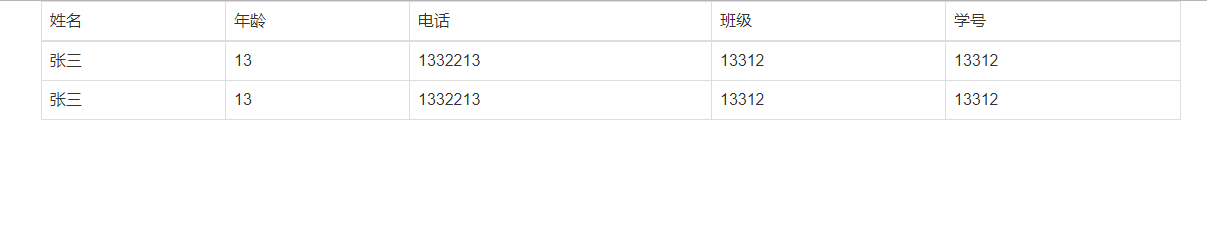Using bootstrap to create a table is also very simple, and can be a beautiful enough design
Code display
<div class="container">
<div class="table-responsive">
<table class="table table-bordered table-hover">
<thead>
<tr>
<td>Full name</td>
<td>Age</td>
<td>Telephone</td>
<td>class</td>
<td>Student ID</td>
</tr>
</thead>
<tbody>
<tr>
<td>Zhang San</td>
<td>13</td>
<td>1332213</td>
<td>13312</td>
<td>13312</td>
</tr>
<tr>
<td>Zhang San</td>
<td>13</td>
<td>1332213</td>
<td>13312</td>
<td>13312</td>
</tr>
</tbody>
</table>
</div>
</div>In fact, bootstrap will automatically modify the generated table after the table class = "table" is named after the class. Other places still write the same as before
Several parameters in table tag
1. Compact table class = "table table condensed"
2. Mouse over effect only needs to add table hover to the table
3. Zebra crossing table class = "table table striped"
4. Table bordered - all the above non conflicting parameters can be written to several parameters on the tr label in a class, which are mainly used to control the color and status class = active. For other parameters, please refer to the specific tutorial above runoob
< div class = "table responsive" >
Effect display