1 software environment
- Oracle Linux 6.9
- Oracle Enterprise Manager Cloud Control 12.1.0.4
- Oracle 11.2.0.3
2 software preparation
1) Download EM database template
https://www.oracle.com/enterprise-manager/downloads/cloud-control-downloads.html
2) Download Oracle Enterprise Manager Cloud Control 12.1.0.4
https://www.oracle.com/enterprise-manager/downloads/oem-linuxx8664soft-downloads.html
3 installation steps
3.1 install EM database
3.1.1 decompress EM database template
[oracle@emcc soft]$ unzip 11.2.0.3_Database_Template_for_EM12_1_0_4_Linux_x64.zip -d /u01/app/oracle/product/11.2.0/dbhome_1/assistants/dbca/templates/ Archive: 11.2.0.3_Database_Template_for_EM12_1_0_4_Linux_x64.zip inflating: /u01/app/oracle/product/11.2.0/dbhome_1/assistants/dbca/templates/set_repo_param_11.2.0.3_Database_SQL_for_EM12_1_0_4_Large_deployment.sql inflating: /u01/app/oracle/product/11.2.0/dbhome_1/assistants/dbca/templates/set_repo_param_11.2.0.3_Database_SQL_for_EM12_1_0_4_Medium_deployment.sql inflating: /u01/app/oracle/product/11.2.0/dbhome_1/assistants/dbca/templates/set_repo_param_11.2.0.3_Database_SQL_for_EM12_1_0_4_Small_deployment.sql inflating: /u01/app/oracle/product/11.2.0/dbhome_1/assistants/dbca/templates/shpool_11.2.0.3_Database_SQL_for_EM12_1_0_4.sql inflating: /u01/app/oracle/product/11.2.0/dbhome_1/assistants/dbca/templates/11.2.0.3_Database_Template_for_EM12_1_0_4_Large_deployment.dbc inflating: /u01/app/oracle/product/11.2.0/dbhome_1/assistants/dbca/templates/11.2.0.3_Database_Template_for_EM12_1_0_4_Medium_deployment.dbc inflating: /u01/app/oracle/product/11.2.0/dbhome_1/assistants/dbca/templates/11.2.0.3_Database_Template_for_EM12_1_0_4_Small_deployment.dbc inflating: /u01/app/oracle/product/11.2.0/dbhome_1/assistants/dbca/templates/11.2.0.3_Database_Template_for_EM12_1_0_4.dfb inflating: /u01/app/oracle/product/11.2.0/dbhome_1/assistants/dbca/templates/11.2.0.3_Database_Template_for_EM12_1_0_4.ctl
3.1.2 DBCA creates EM database
1) Run the dbca command from the command line, and the following interface will pop up. Click Next
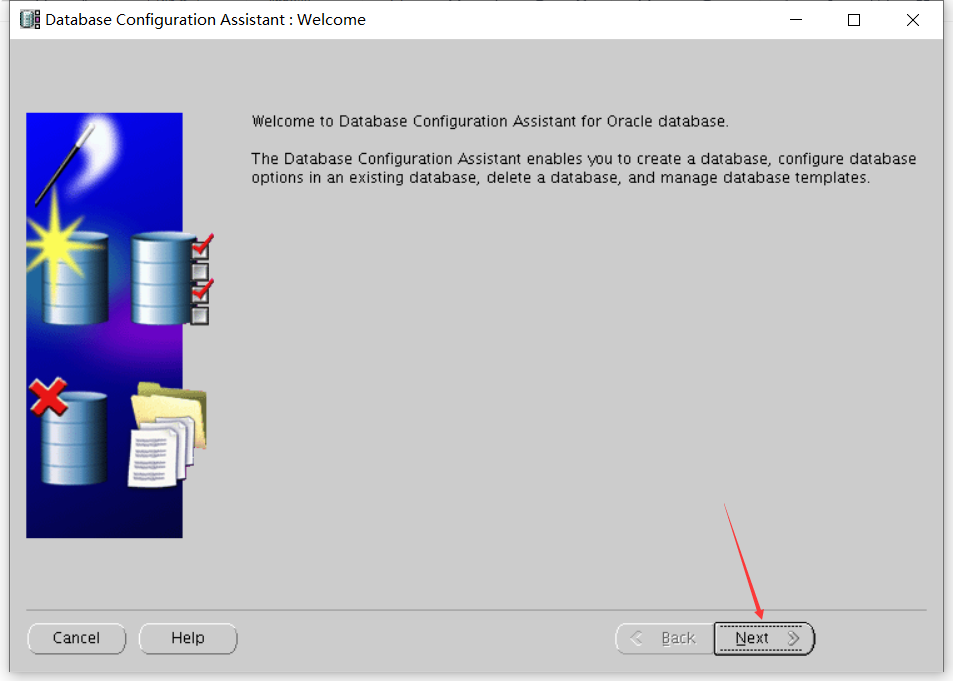
2) Select new database and click Next
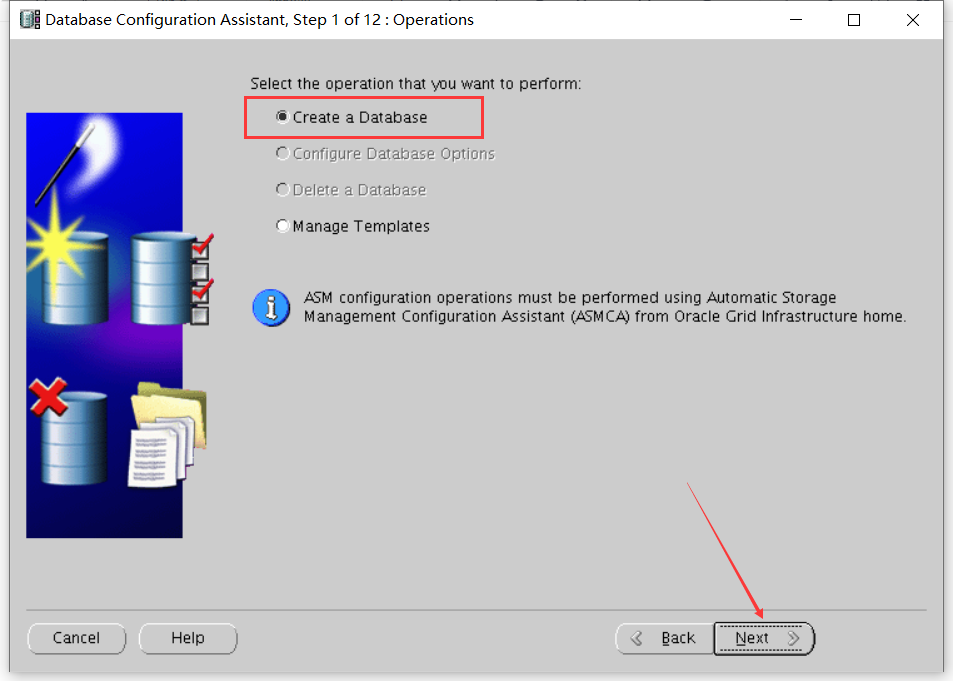
3) Select the EM database template and click Next
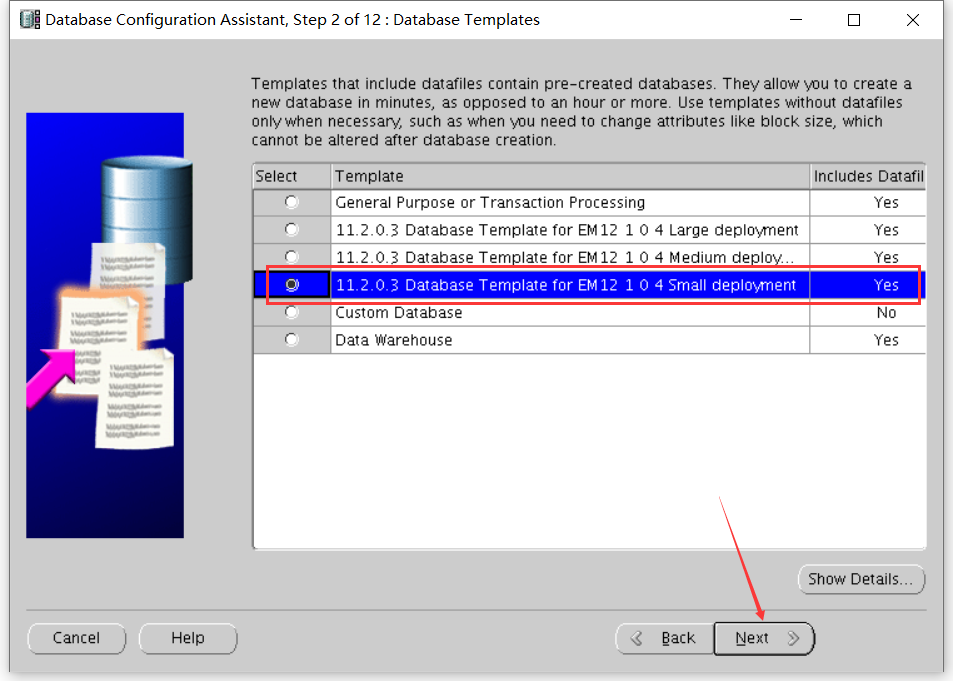
4) Set the Global Database Name and SID and click Next
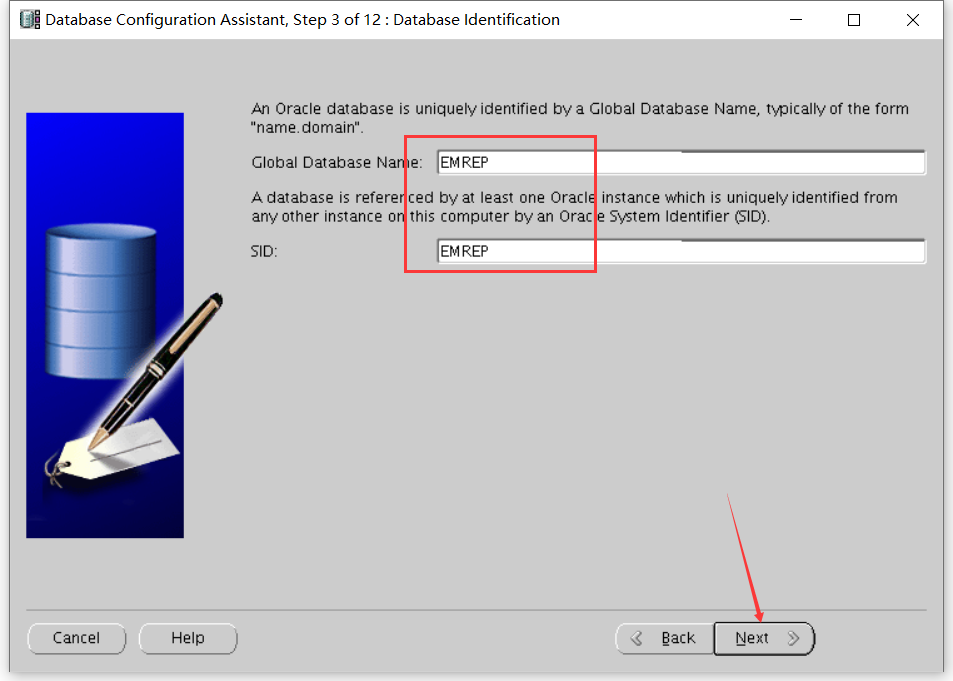
5) Tick off Configure Enterprise Manager and click Next
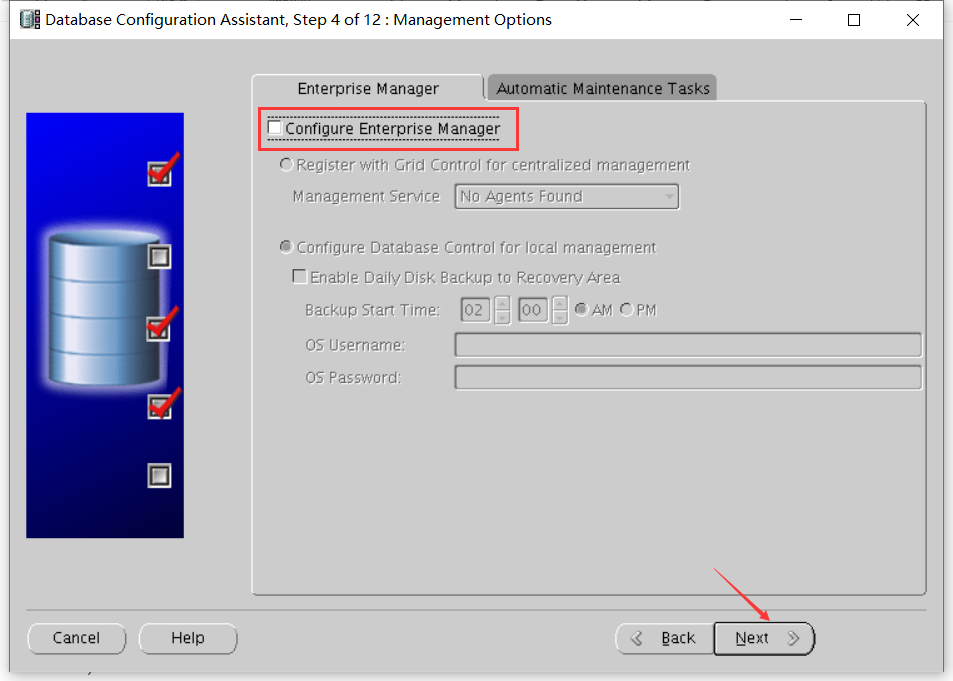
6) Set database credentials and click Next
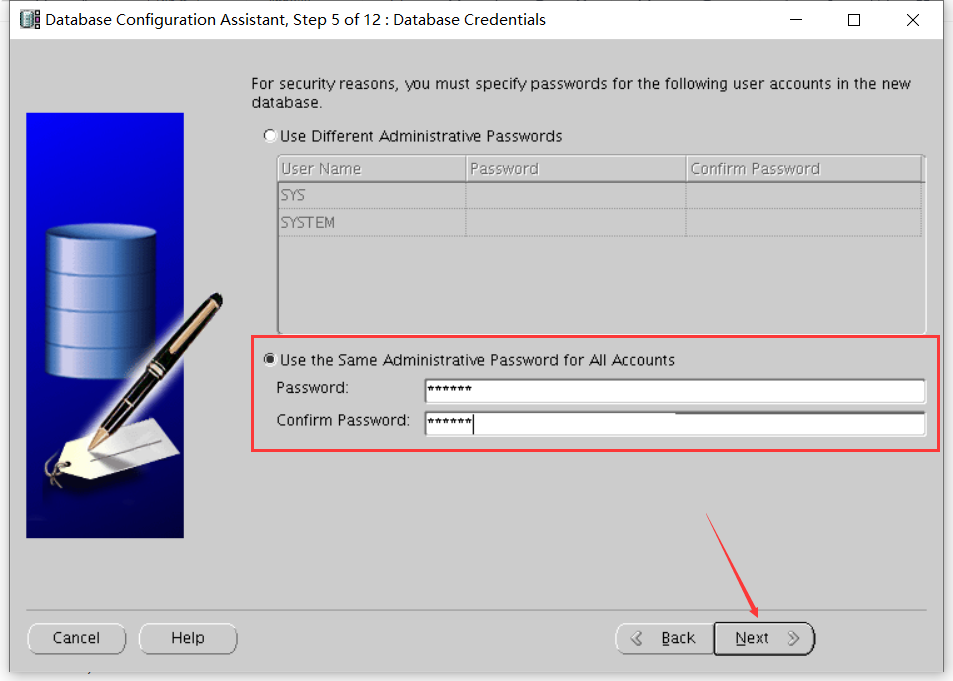
7) To configure the database file location, click Next
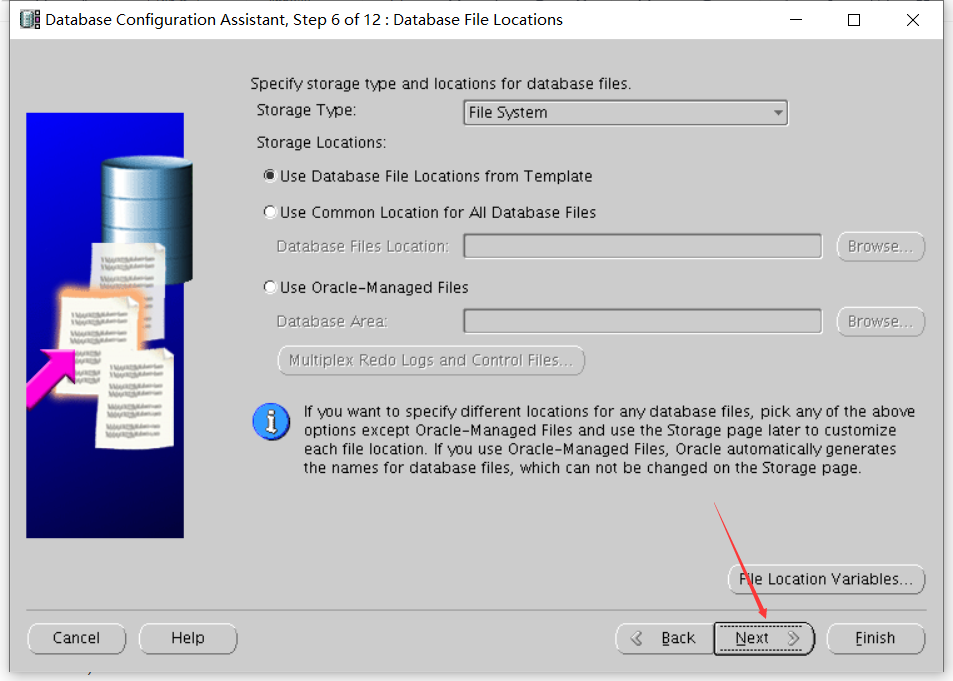
8) Set the flash recovery area and click Next
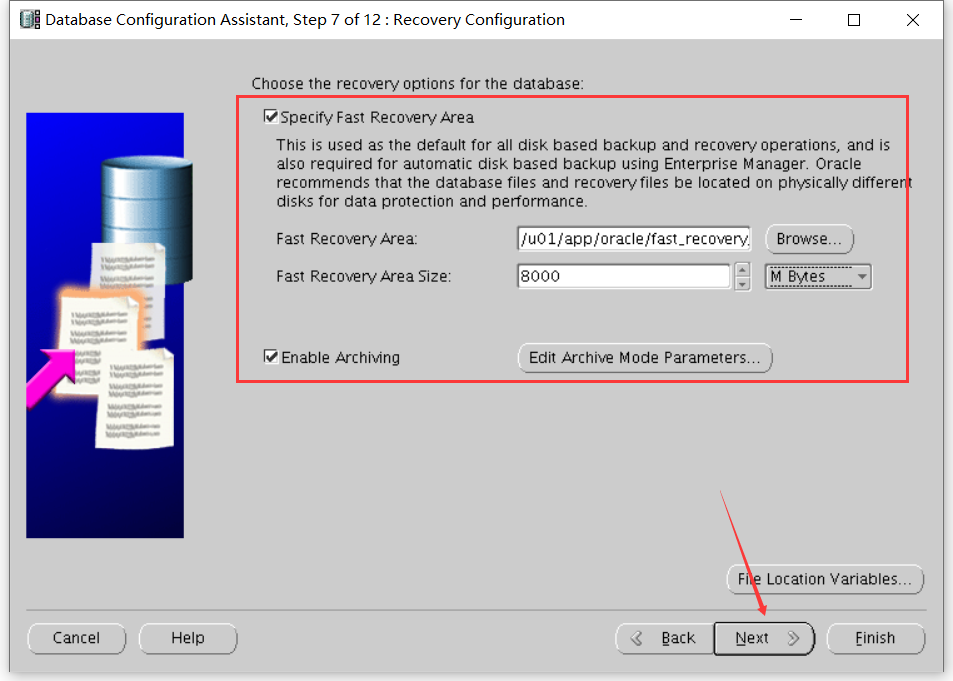
9) Database content page, default, click Next
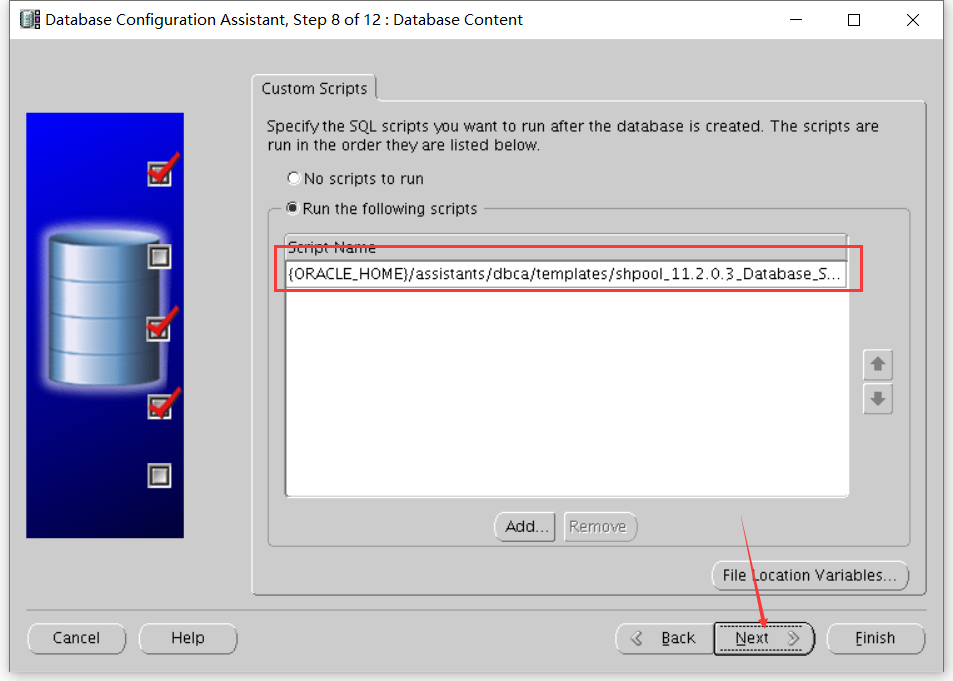
10) Initialization parameter page. Other tabs are default except the following. Click Next
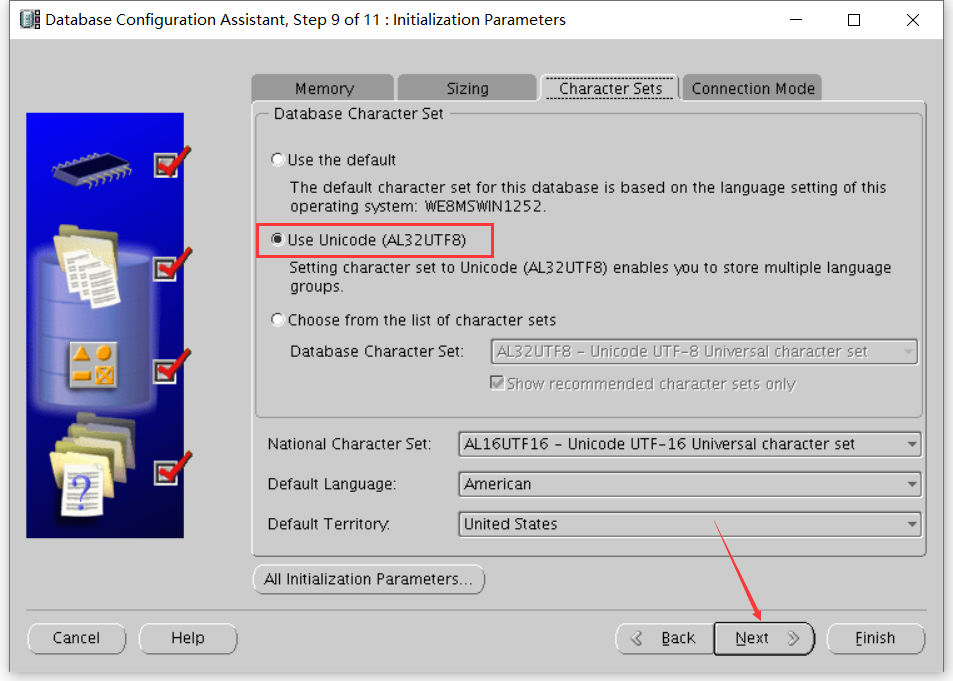
11) Database storage page, click Next
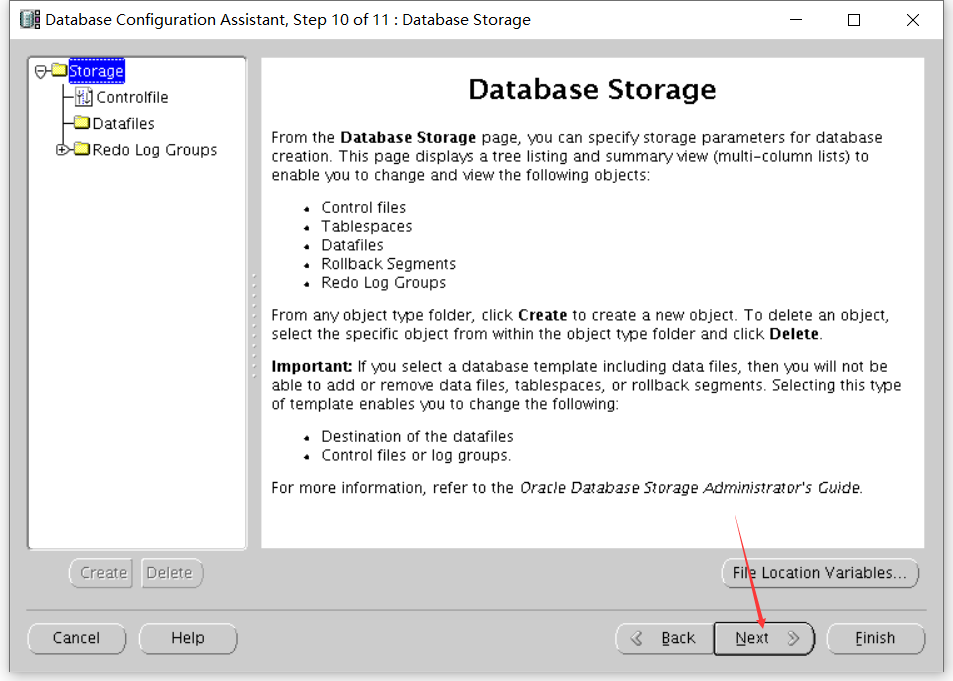
12) Database creation options page, default, click Finish
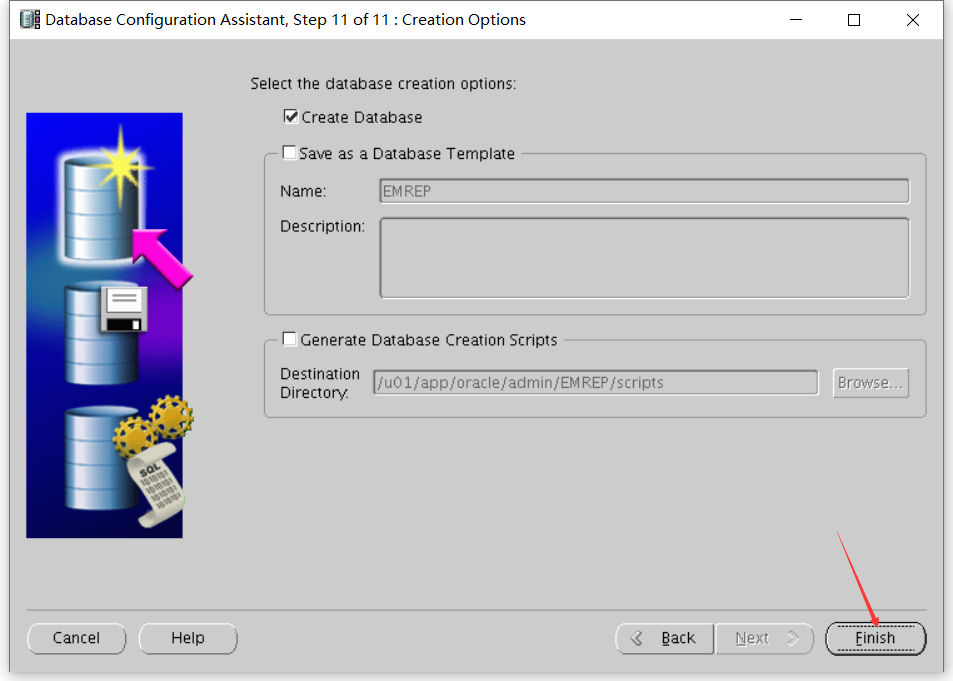
13) Create the database summary page and click OK
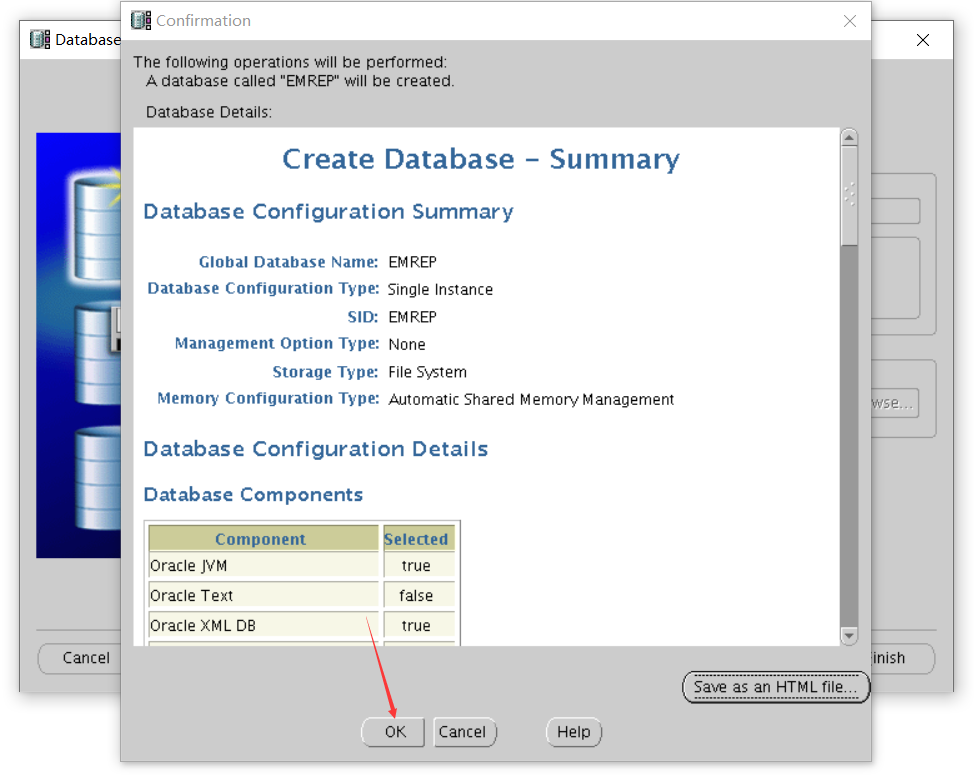
14) Database creation progress page
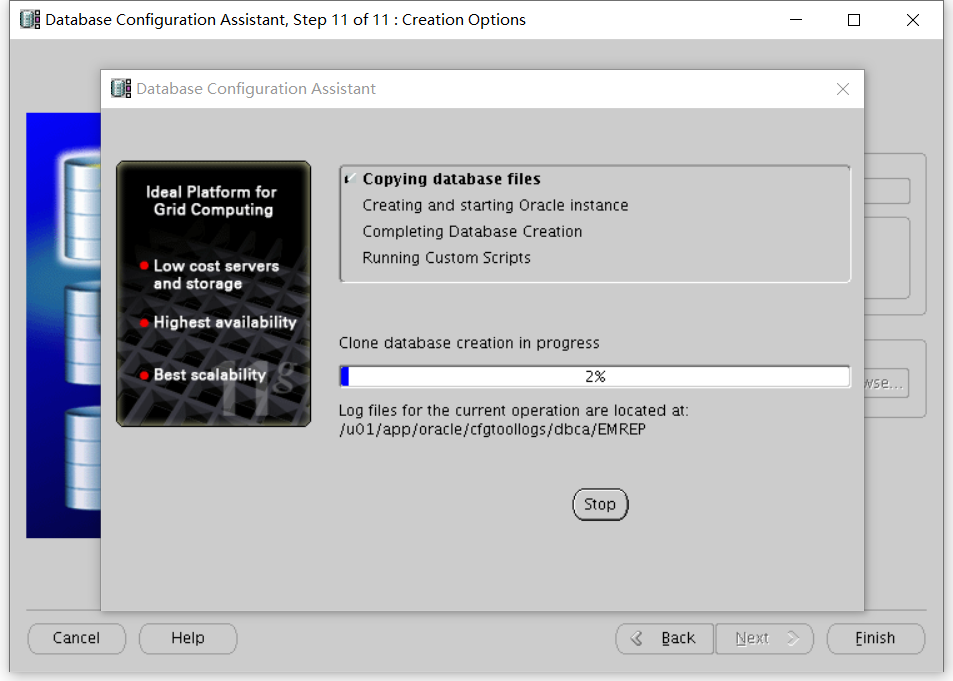
15) After installation, click Exit to Exit
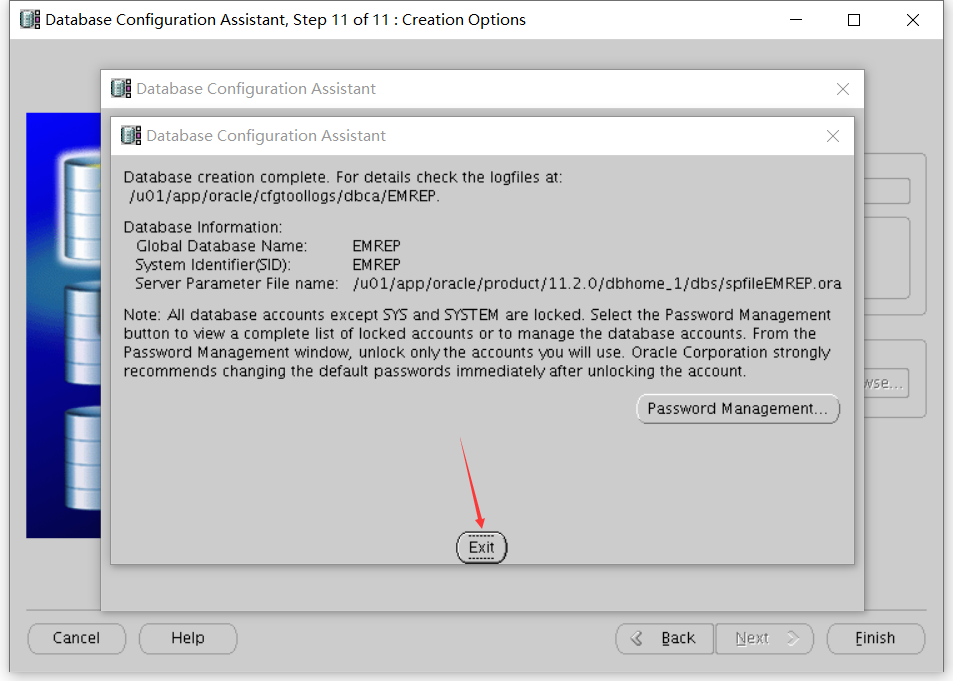
3.2 install EM CC software
1) Run the runInstaller installer and click Next
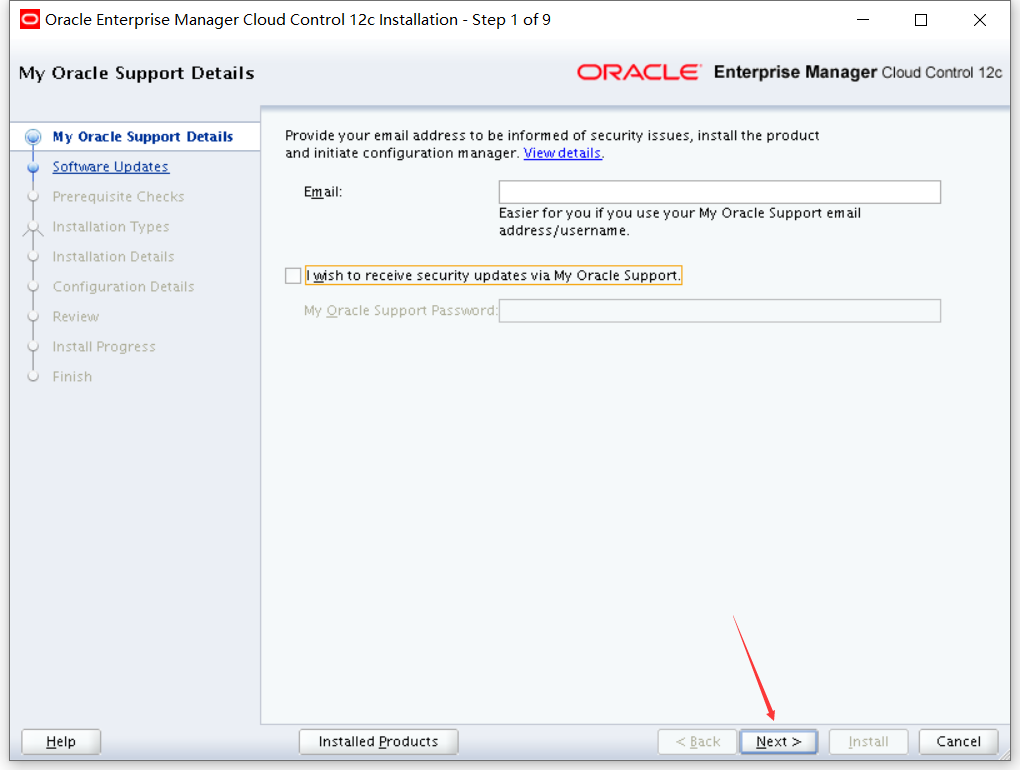
2) Select Skip and click Next
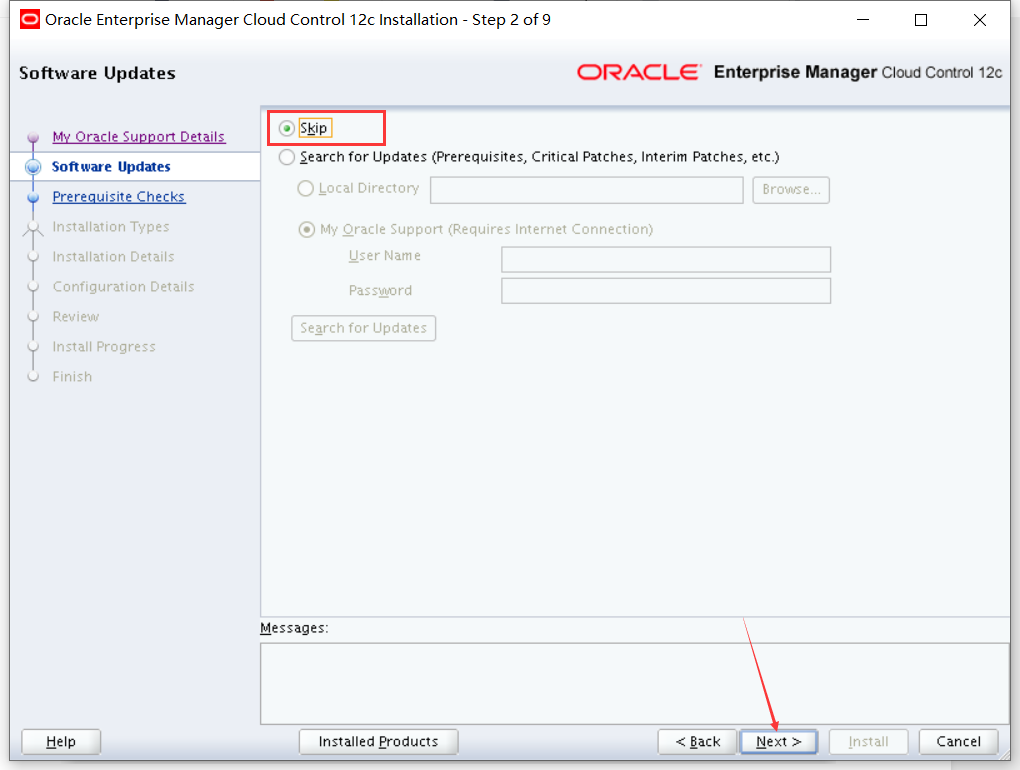
3) Prerequisite check, click Next after passing
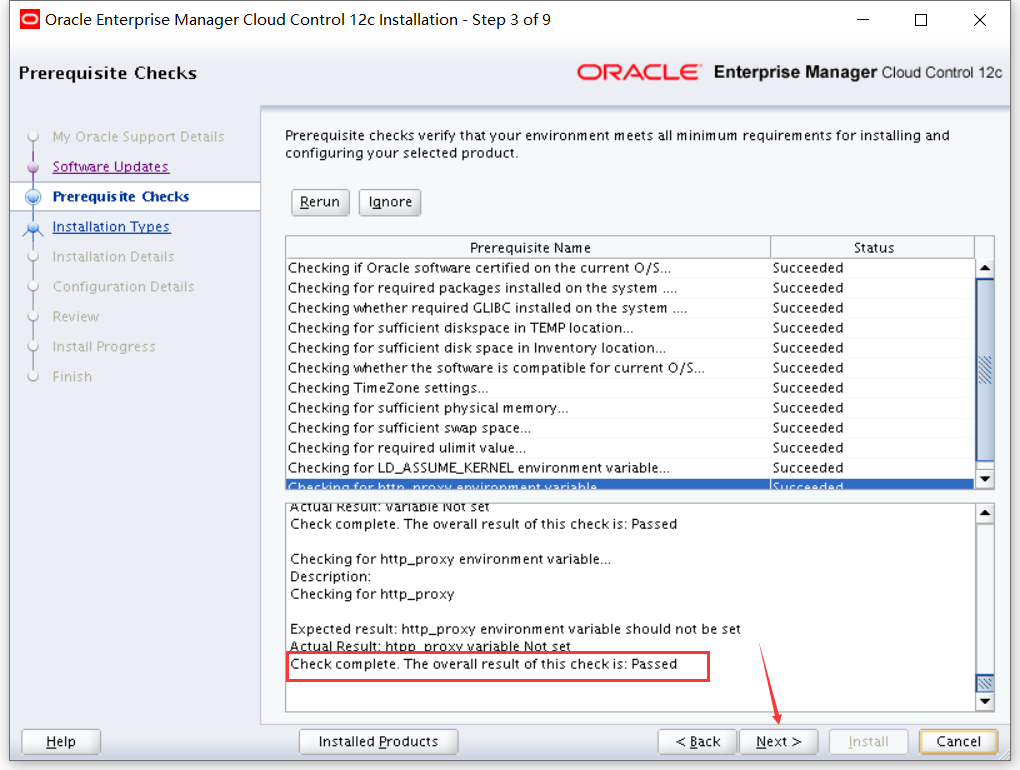
4) Select Simple as the installation type, and click Next
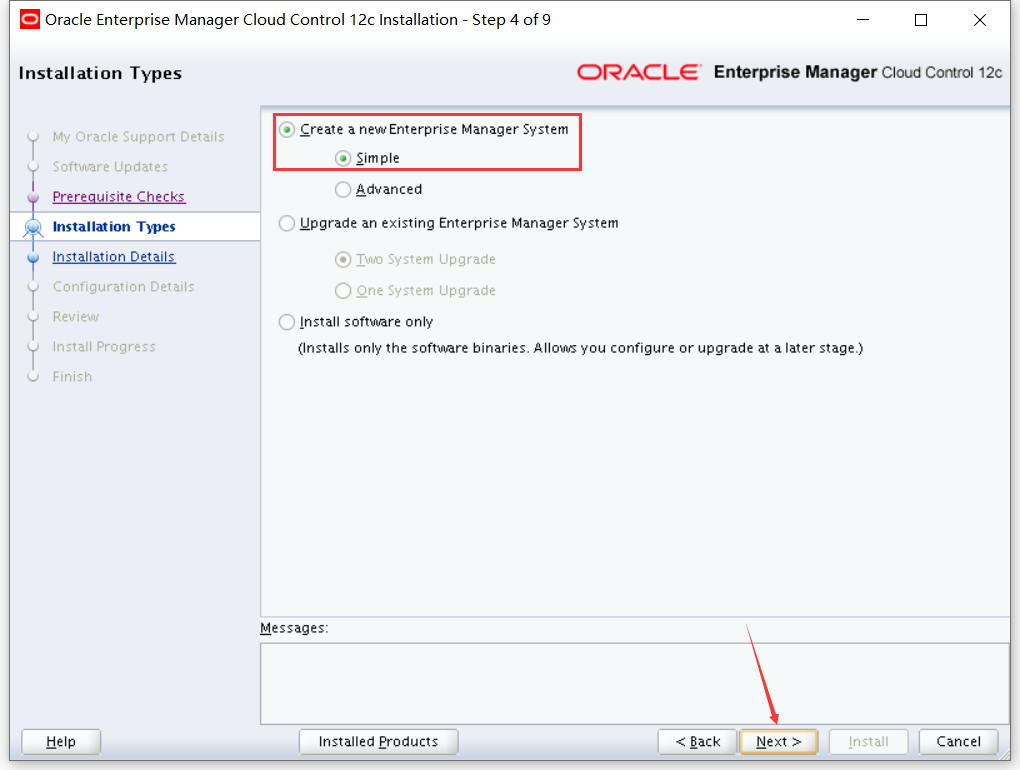
5) Set the location directory of middleware and agent, and click Next
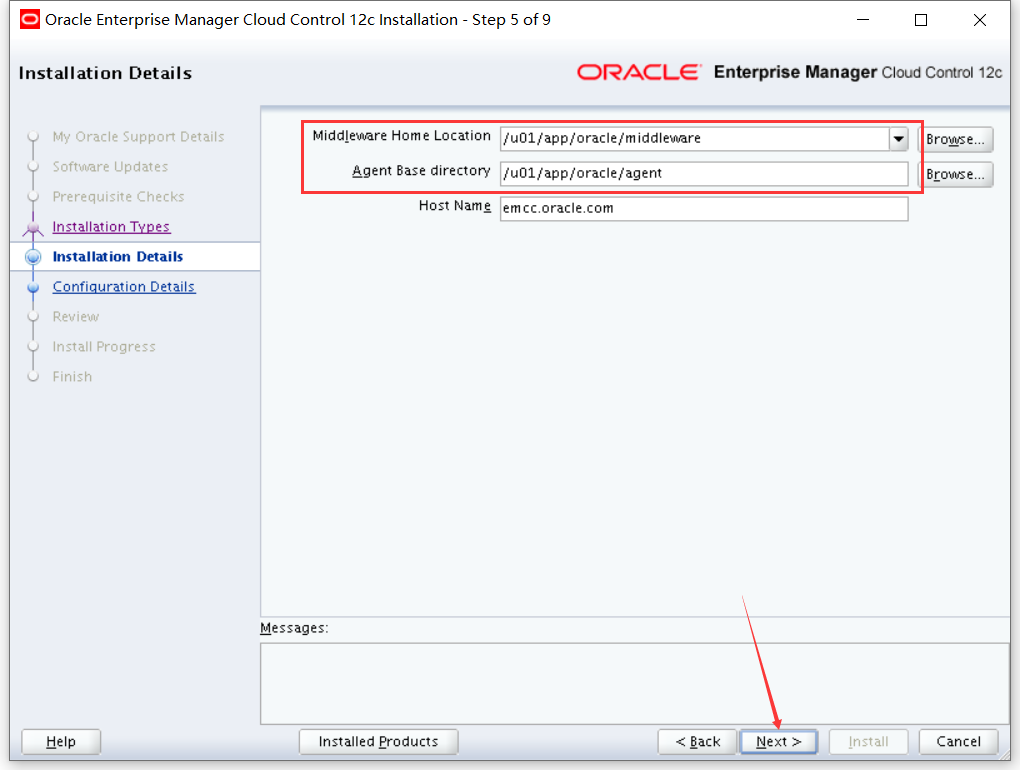
6) Set administrator password and database connection information, click Next
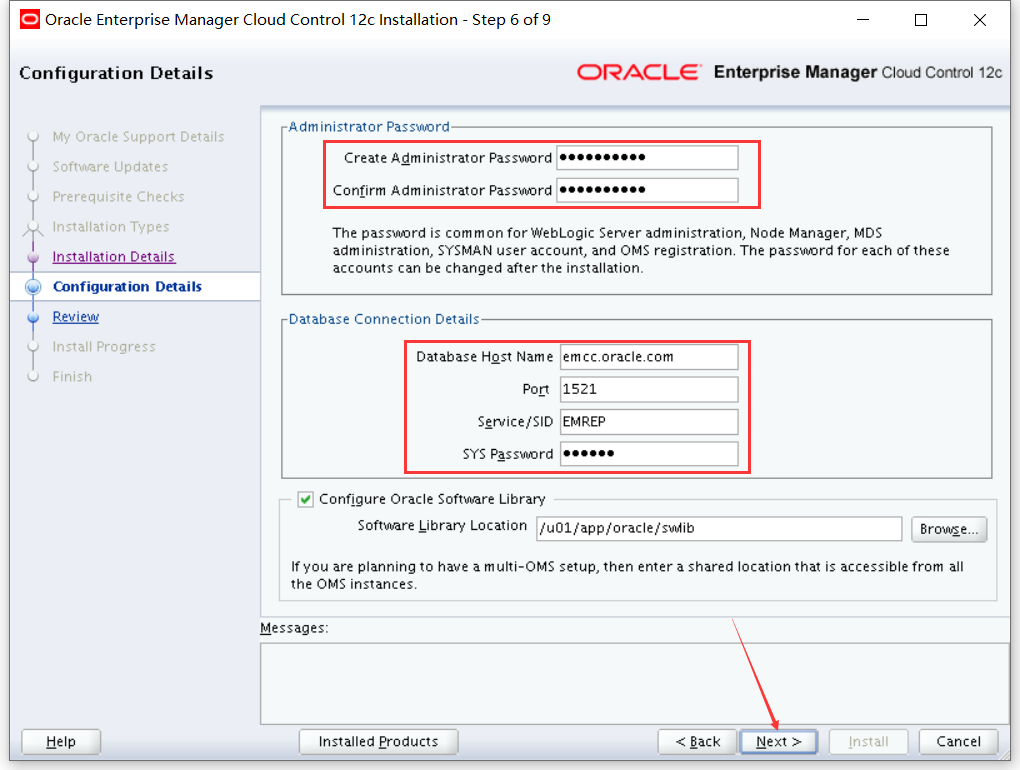
7) Install Review, confirm and click Install
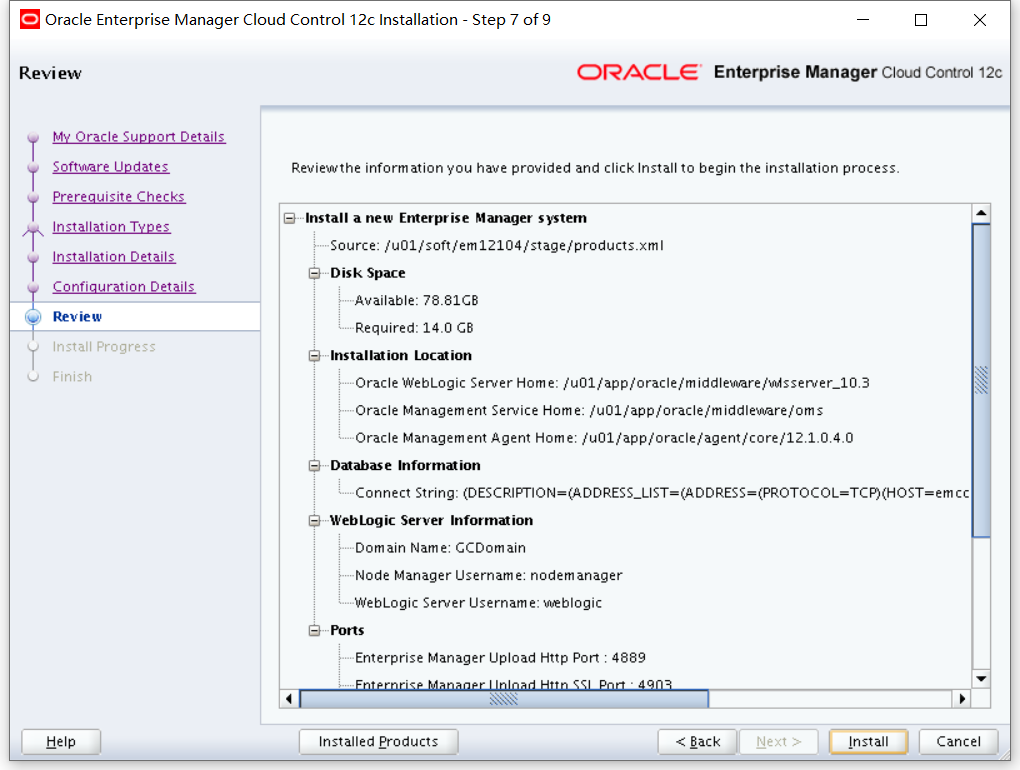
8) Installation progress display information
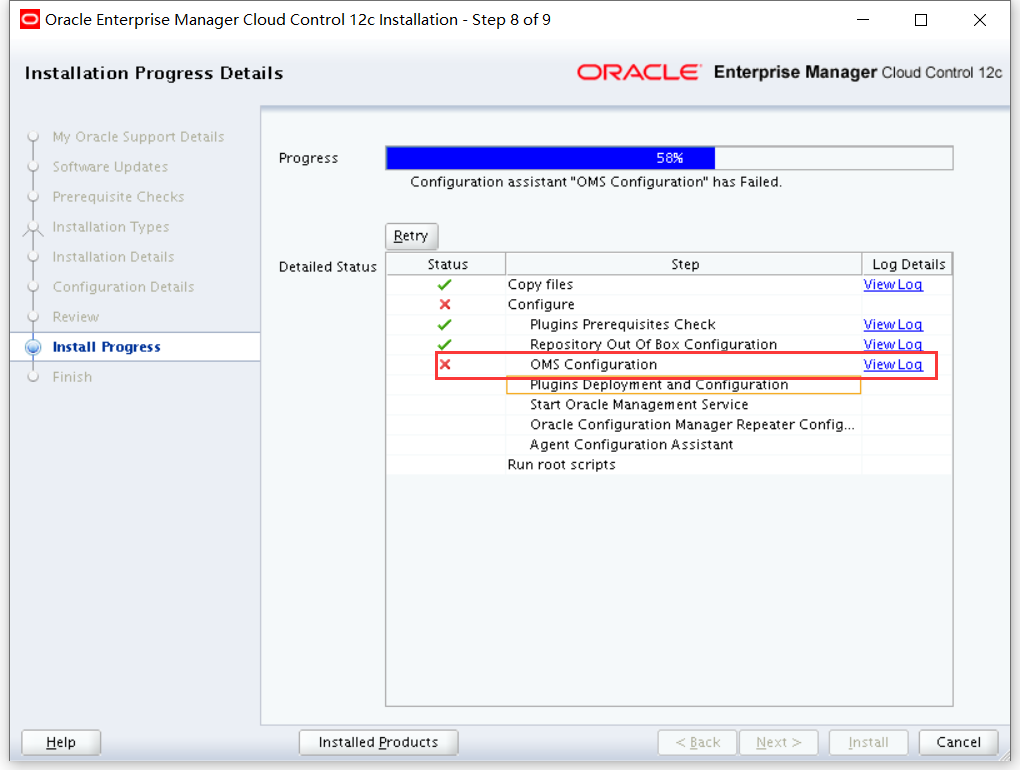 view log
view log
Caused by: oracle.sysman.emInternalSDK.core.selfupdate.integration.OperationFailedException: ORA-14400: inserted partition key does not map to any partition
ORA-06512: at "SYSMAN.EM_SELF_UPDATE", line 1546
ORA-06512: at line 1
at oracle.sysman.emInternalSDK.core.selfupdate.InventoryManager.registerOutOfBoxEntity(InventoryManager.java:847)
at oracle.sysman.core.selfupdate.EntityInstRegistration.parse(EntityInstRegistration.java:185)
... 5 more
Caused by: java.sql.SQLException: ORA-14400: inserted partition key does not map to any partition
ORA-06512: at "SYSMAN.EM_SELF_UPDATE", line 1546
ORA-06512: at line 1
MOS document number
EM 12c: Enterprise Manager Cloud Control OMS Installation Fails At OMS Configuration Stage With Message Reported In CfmLogger*.log: ORA-14400: inserted partition key does not map to any partition (Doc ID 1663277.1)
Solution
Scheme I:
Run the query below as SYSMAN to manually add partitions
SQL> exec gc_interval_partition_mgr.partition_maintenance;
PL/SQL procedure successfully completed.
SQL> exec mgmt_audit_admin.add_audit_partition;
PL/SQL procedure successfully completed.
Scheme II:
Resume OMS installation
If OUI is open, click on Retry on the OUI
After the oms database executes sql, go back to Retry
If OUI is closed, then resume the installation by executing the following command:
$ export ORACLE_HOME=<OMS ORACLE_HOME>
$ $ORACLE_HOME/oui/bin/runConfig.sh ORACLE_HOME=<OMS ORACLE_HOME> MODE=perform ACTION=configure COMPONENT_XML={encap_oms.1_0_0_0_0.xml}
Click Retry after repair
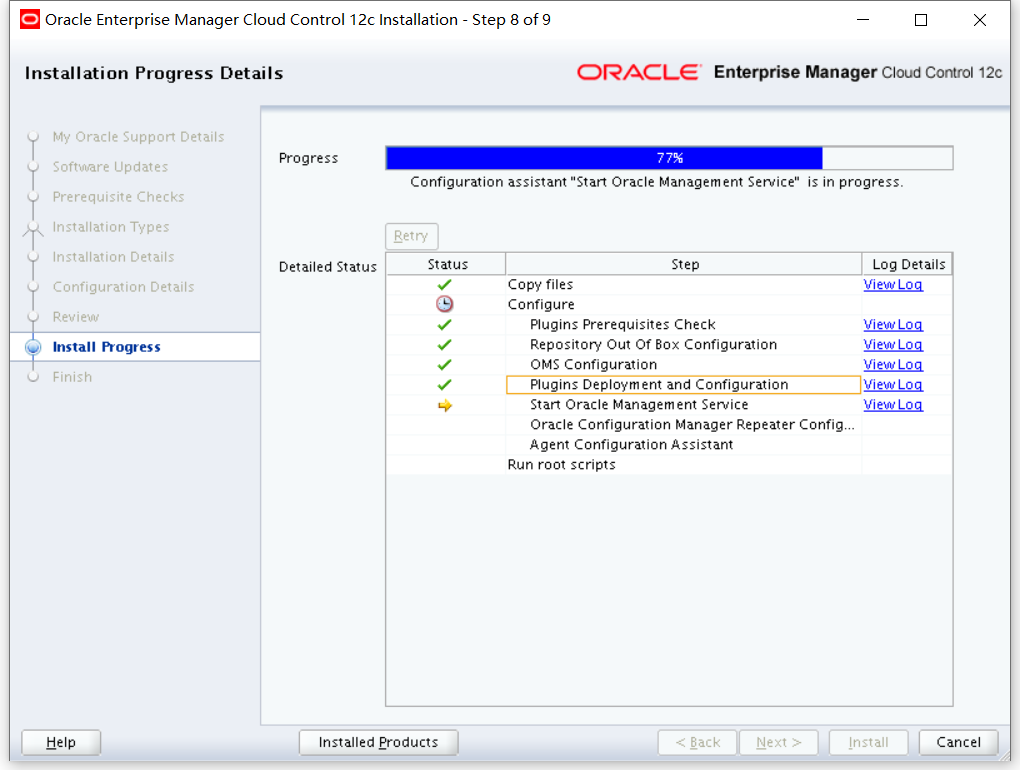
9) Execute script under Root user
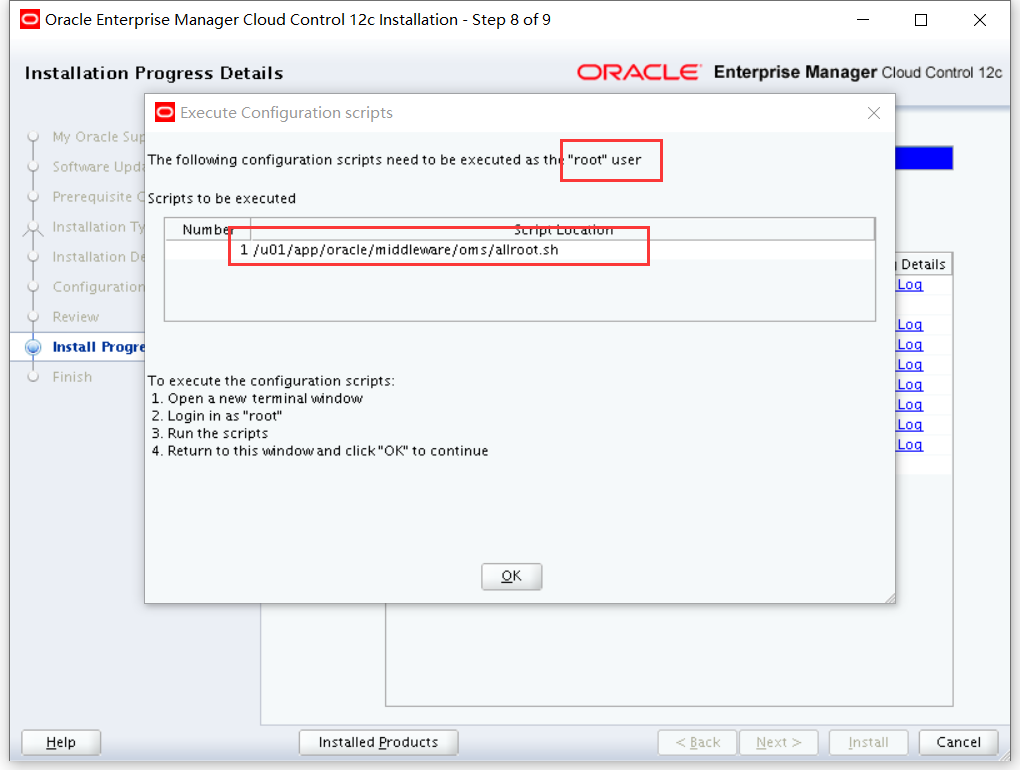
[root@emcc ~]# /u01/app/oracle/middleware/oms/allroot.sh Starting to execute allroot.sh ......... Starting to execute /u01/app/oracle/middleware/oms/root.sh ...... Running Oracle 11g root.sh script... The following environment variables are set as: ORACLE_OWNER= oracle ORACLE_HOME= /u01/app/oracle/middleware/oms Enter the full pathname of the local bin directory: [/usr/local/bin]: The file "dbhome" already exists in /usr/local/bin. Overwrite it? (y/n) [n]: The file "oraenv" already exists in /usr/local/bin. Overwrite it? (y/n) [n]: The file "coraenv" already exists in /usr/local/bin. Overwrite it? (y/n) [n]: Entries will be added to the /etc/oratab file as needed by Database Configuration Assistant when a database is created Finished running generic part of root.sh script. Now product-specific root actions will be performed. /etc exist Creating /etc/oragchomelist file... /u01/app/oracle/middleware/oms Finished execution of /u01/app/oracle/middleware/oms/root.sh ...... Starting to execute /u01/app/oracle/agent/core/12.1.0.4.0/root.sh ...... Finished product-specific root actions. /etc exist Finished execution of /u01/app/oracle/agent/core/12.1.0.4.0/root.sh ......
10) After installation, click Close
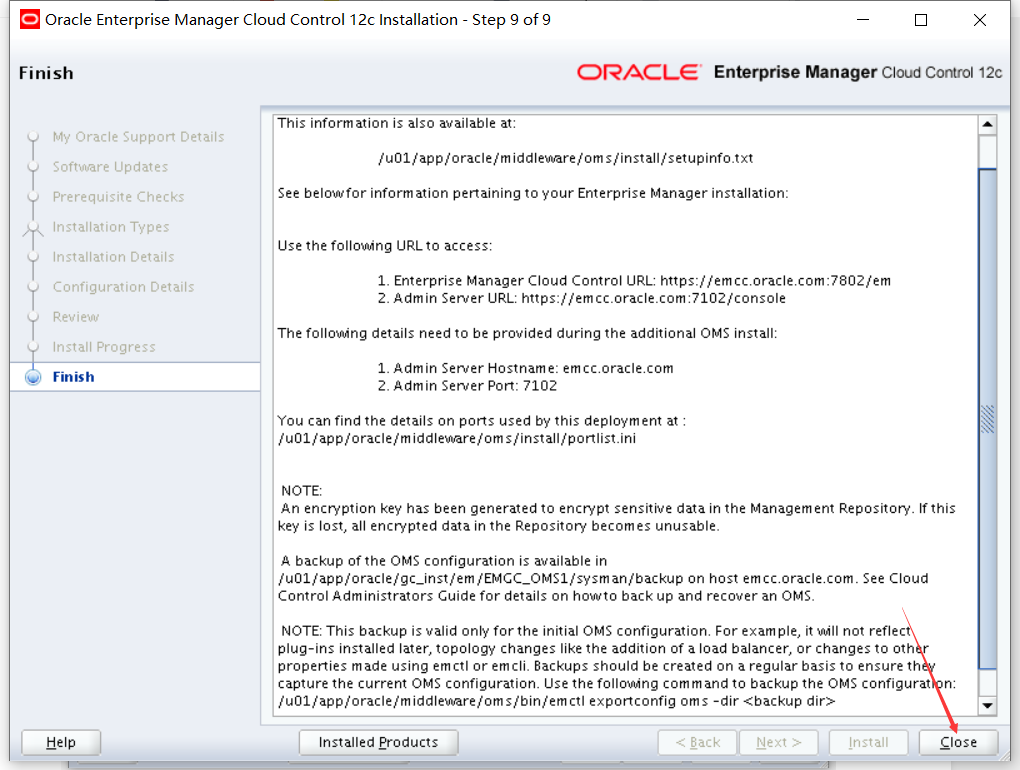
11) Log in https://192.168.56.111:7802/em Enter the user name and password, and click login
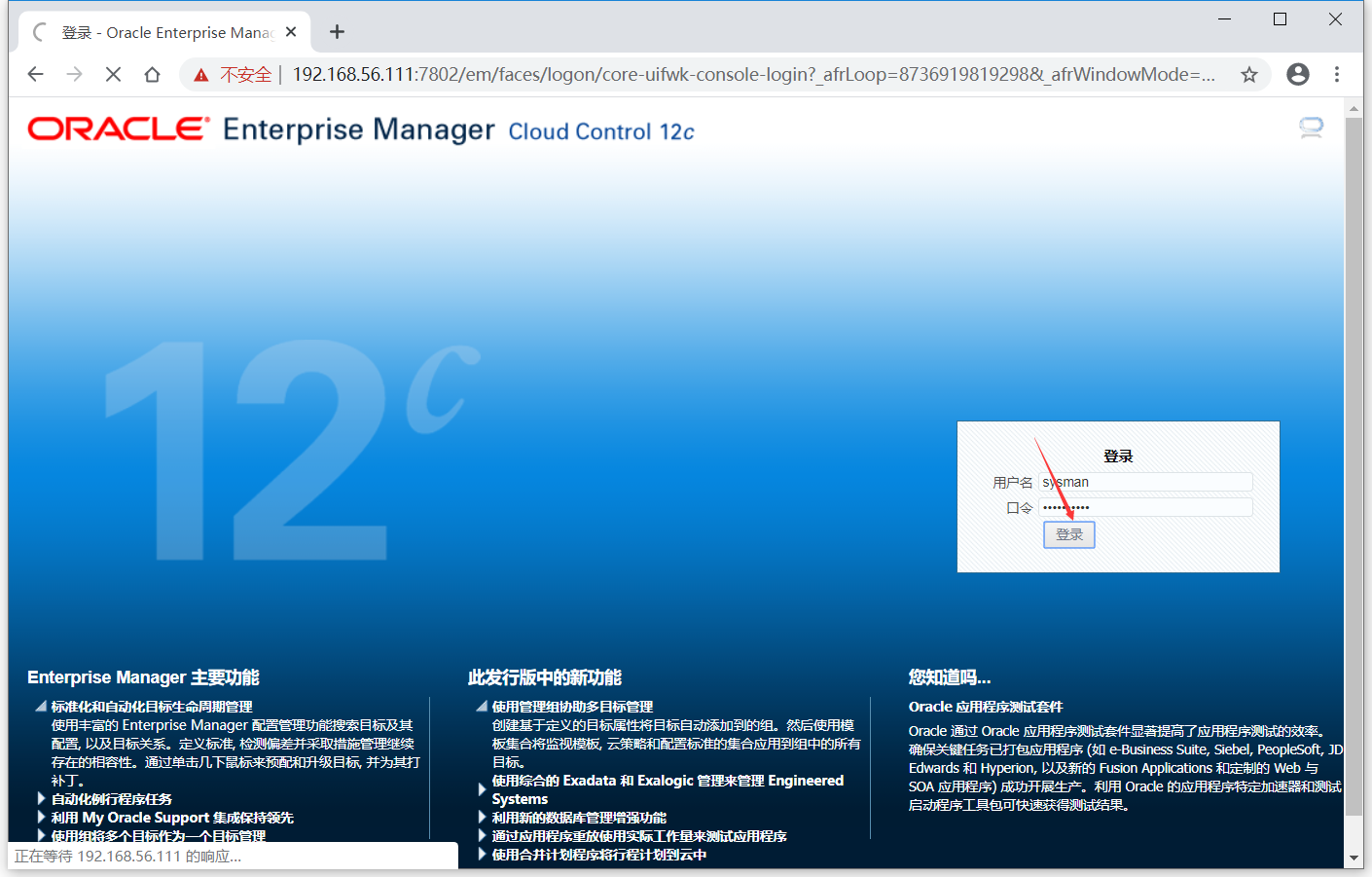
12) After login, make default settings for the page, and enter the page after setting
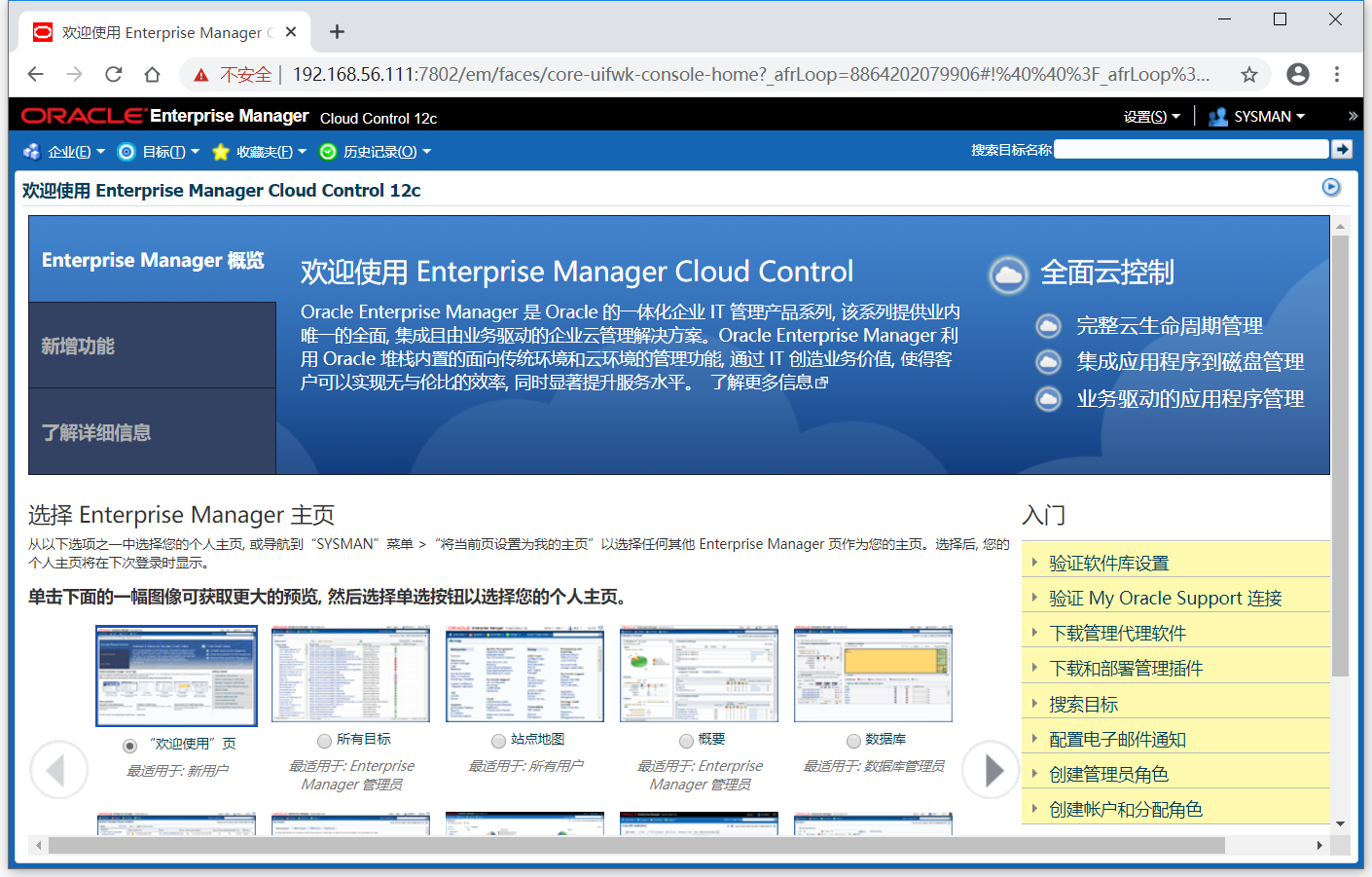
At this point, the Oracle Enterprise Manager Cloud Control 12c installation is completed, and the configuration of EM CC will be described later.